- Introduction
- SURE Hierarchy
- Account Management
- Sign Up Process
- Add Projects
- Add Users
- Add Contracts
- Add Sites
- Budgets
- Budget Wizard
- Working with Site Budgets
- Working with Contract Budgets
- Variation Orders
- Download Budget
- Interim Payment Certificates
- Documents Pictures and More
- Objects
- Reports
- Permission System
- Multilingual Support
- Manage your cost
Working With Reports
In the previous two articles we haven added reports and templates to the sites. Every time a report is added to a site or to an element of the site, the report is set to the status pending. In this example let’s use the template created in the previous article for the “Inspection Checklist Concrete Placement” and add a report to one of the “Test Site 1” elements.
To see the elements included in a site we can go to the “ Site Budget “ section, or to the ” Objects “ section if we have included the element in one of the objects. In this case, let’s use the ” Site Budget “:
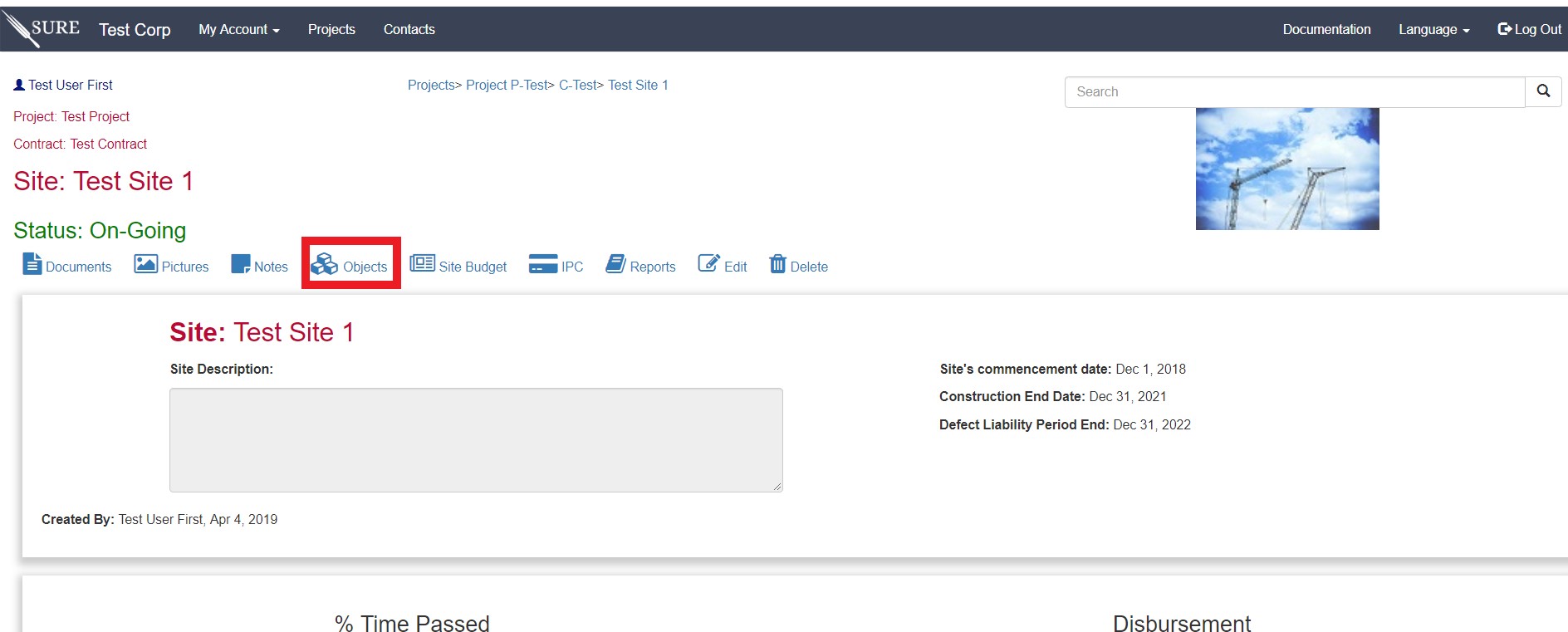
This will take us to a page with all the chapters in the site budget and select the chapter “ 410.0 Civil Works “:
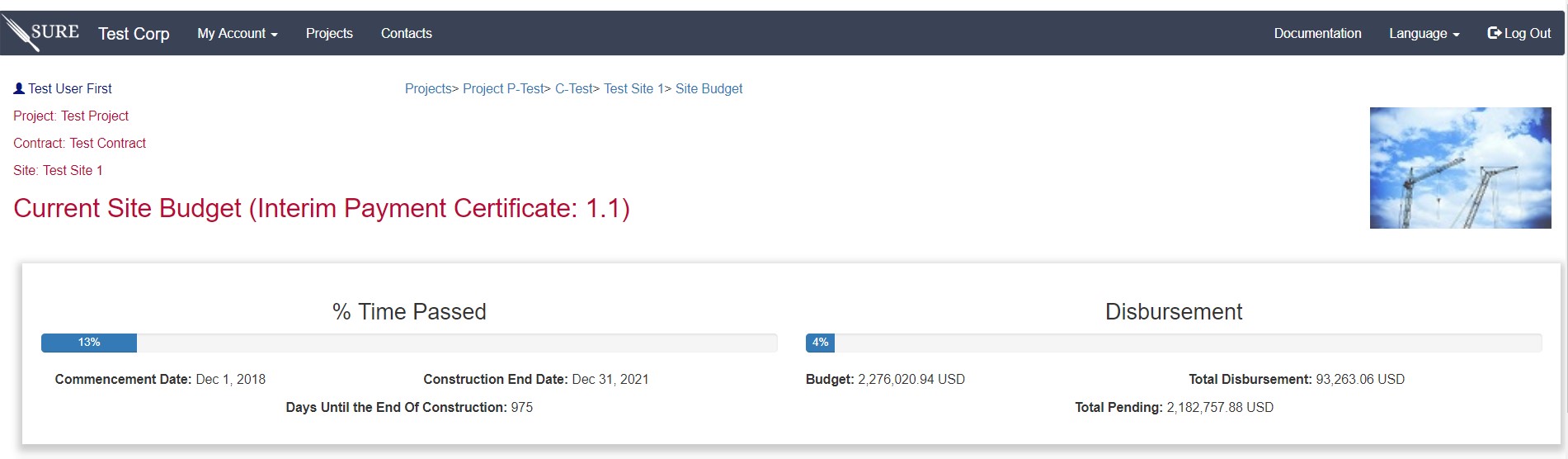
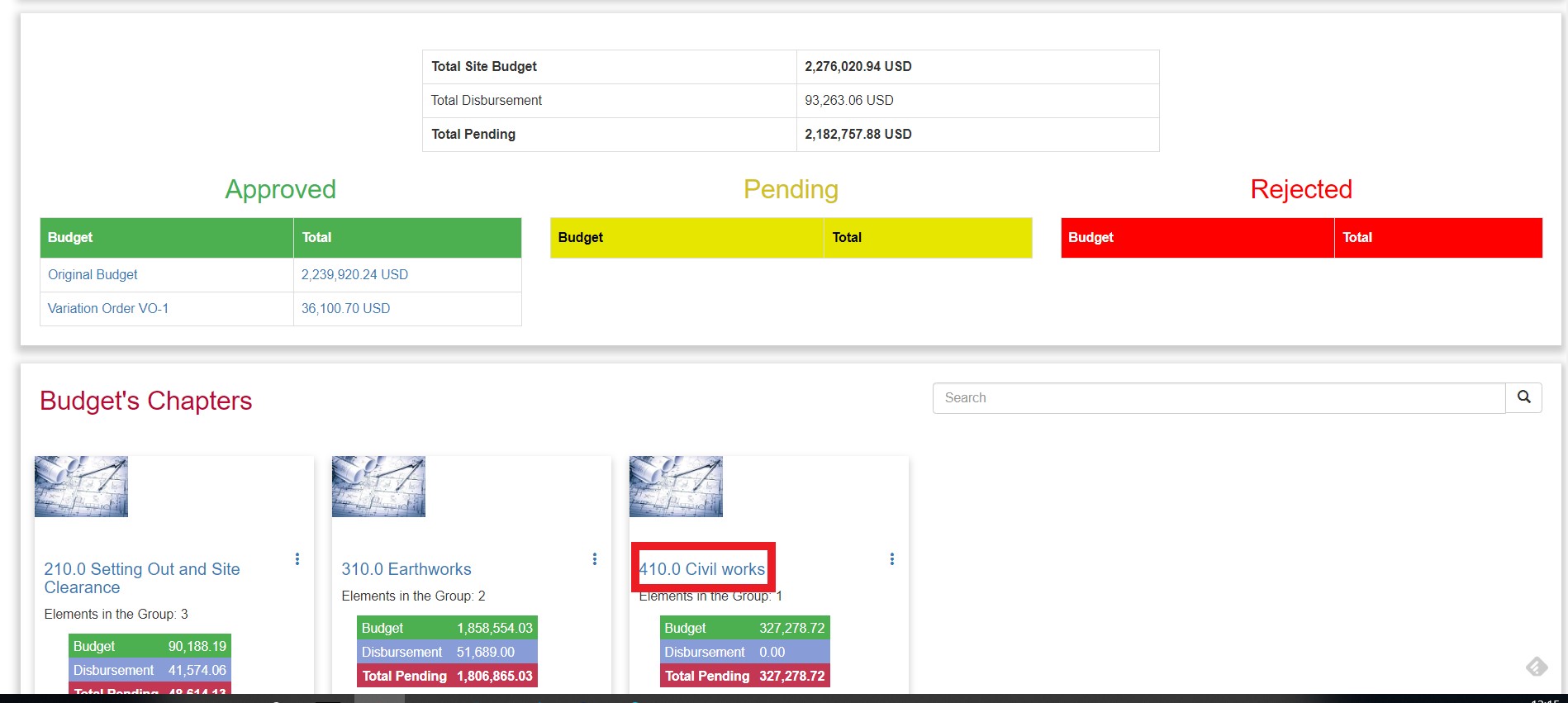
In this example we want to add the report to element “ 410.02 Bottom of Section I, thickness up to 60 cm “, clicking in the link will take us to the Element Detail page:
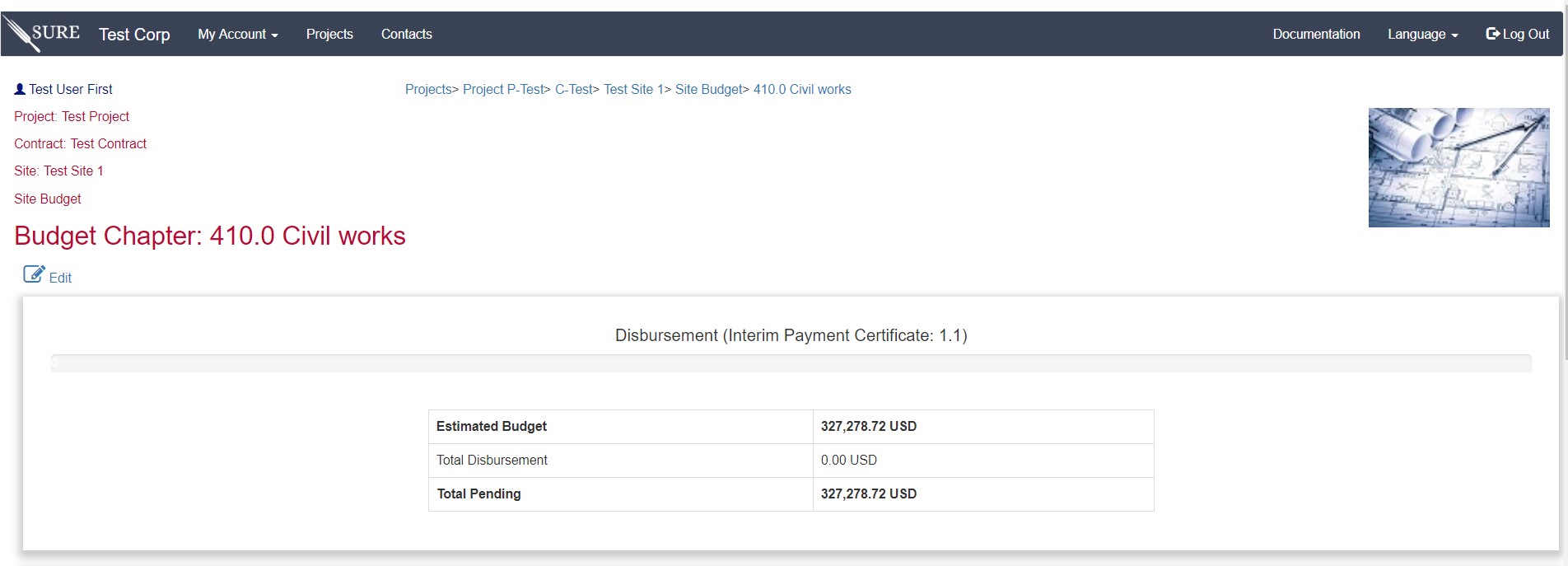
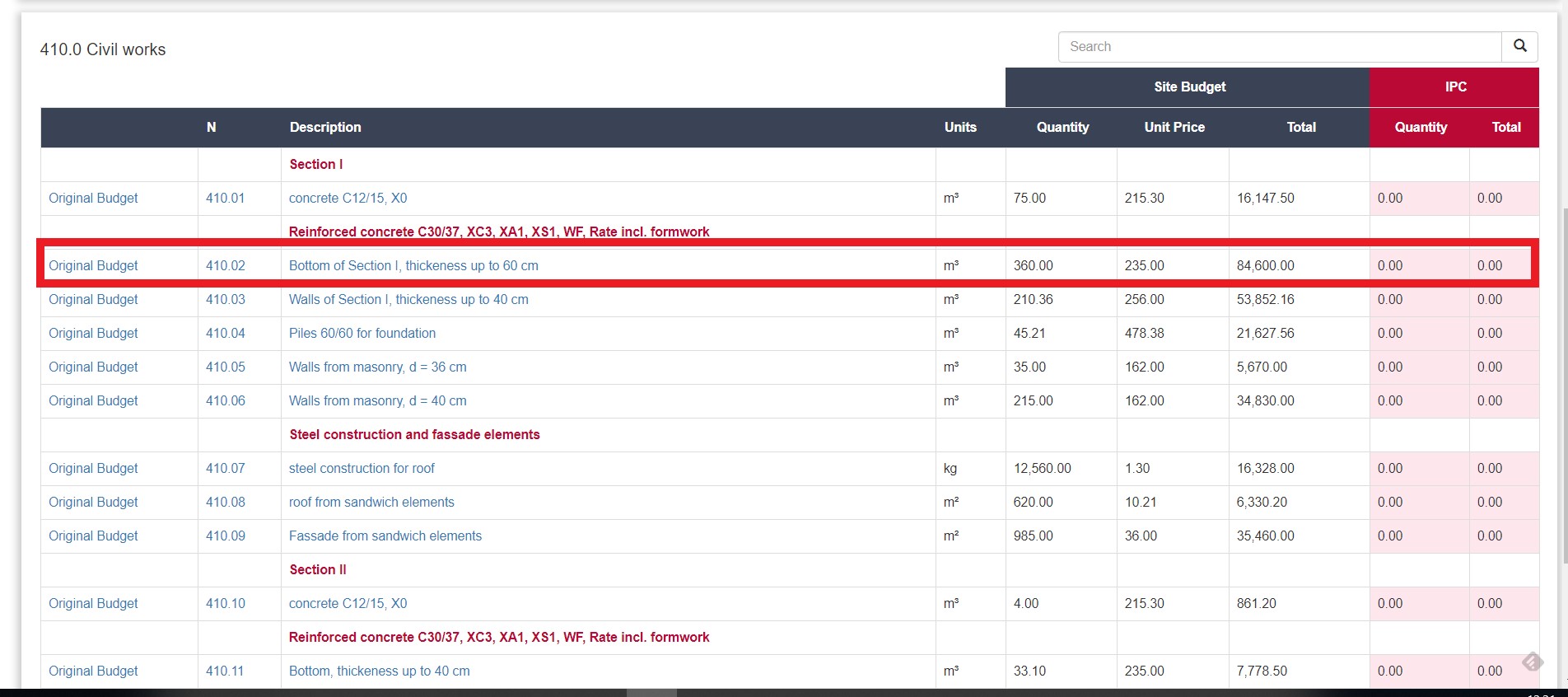
In the Element Detail page let’s go to the “ Reports “ link.
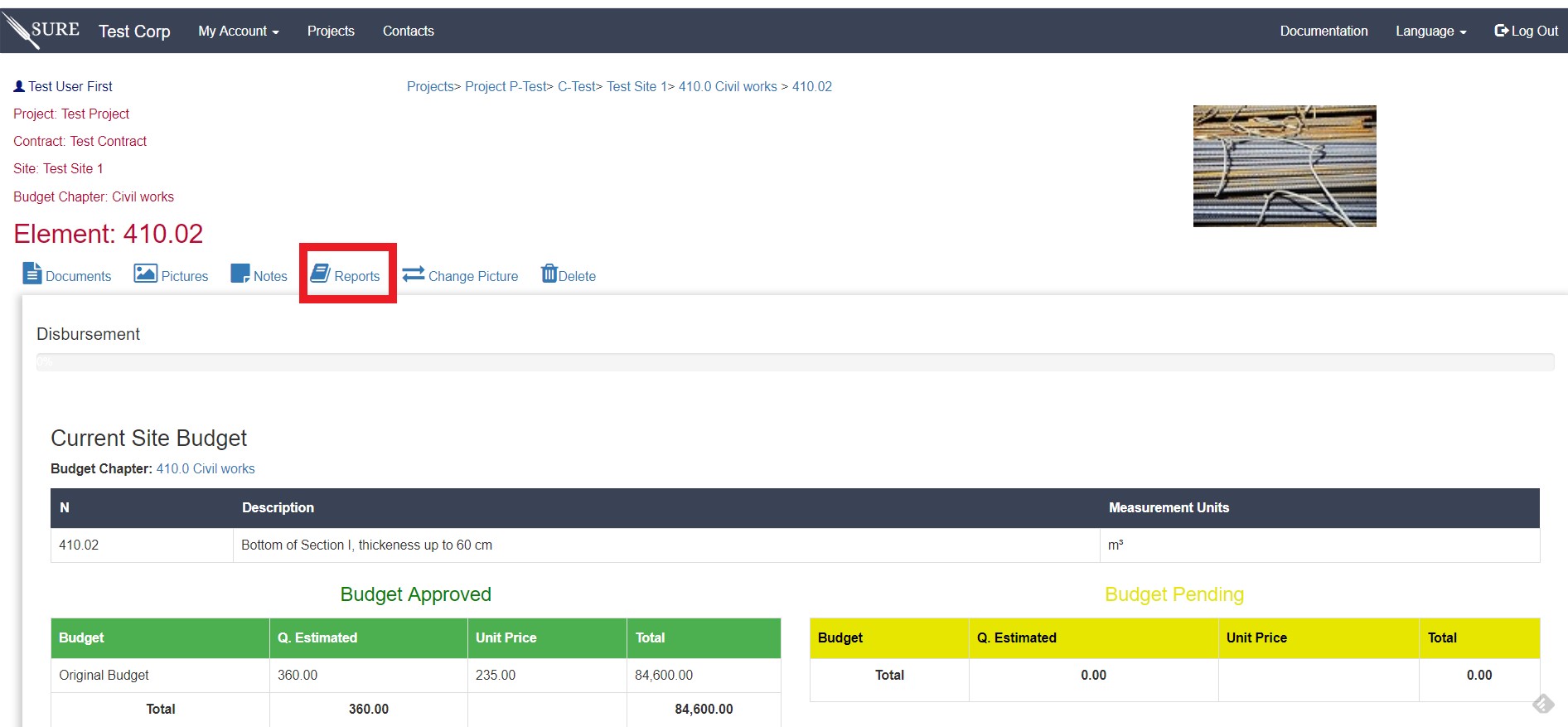
Since we have not added any reports yet, the page should look something similar to this:
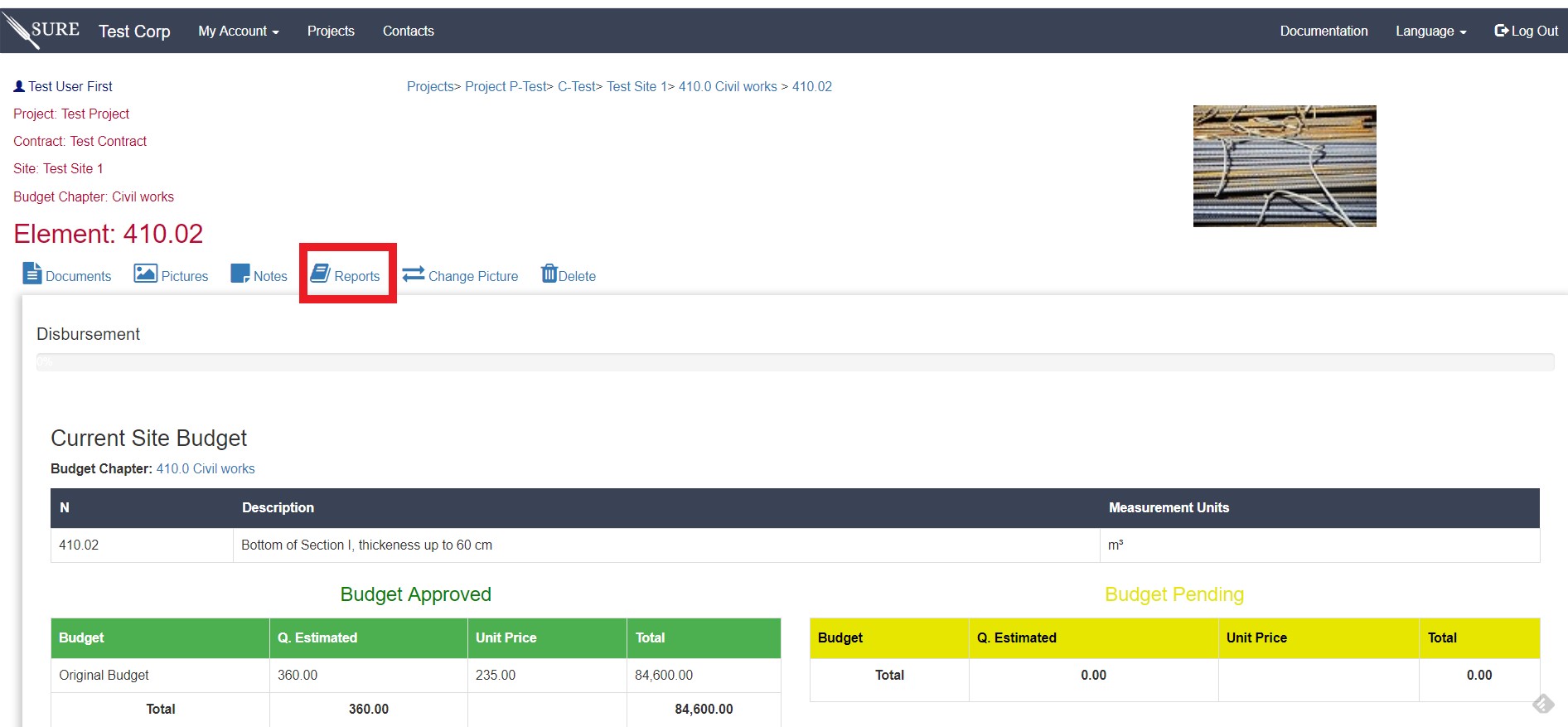
Selecting “ Add “ again in the report page will allow us to select the template that we want to use for the new report. In this case we will add a report with the template for concrete inspection:
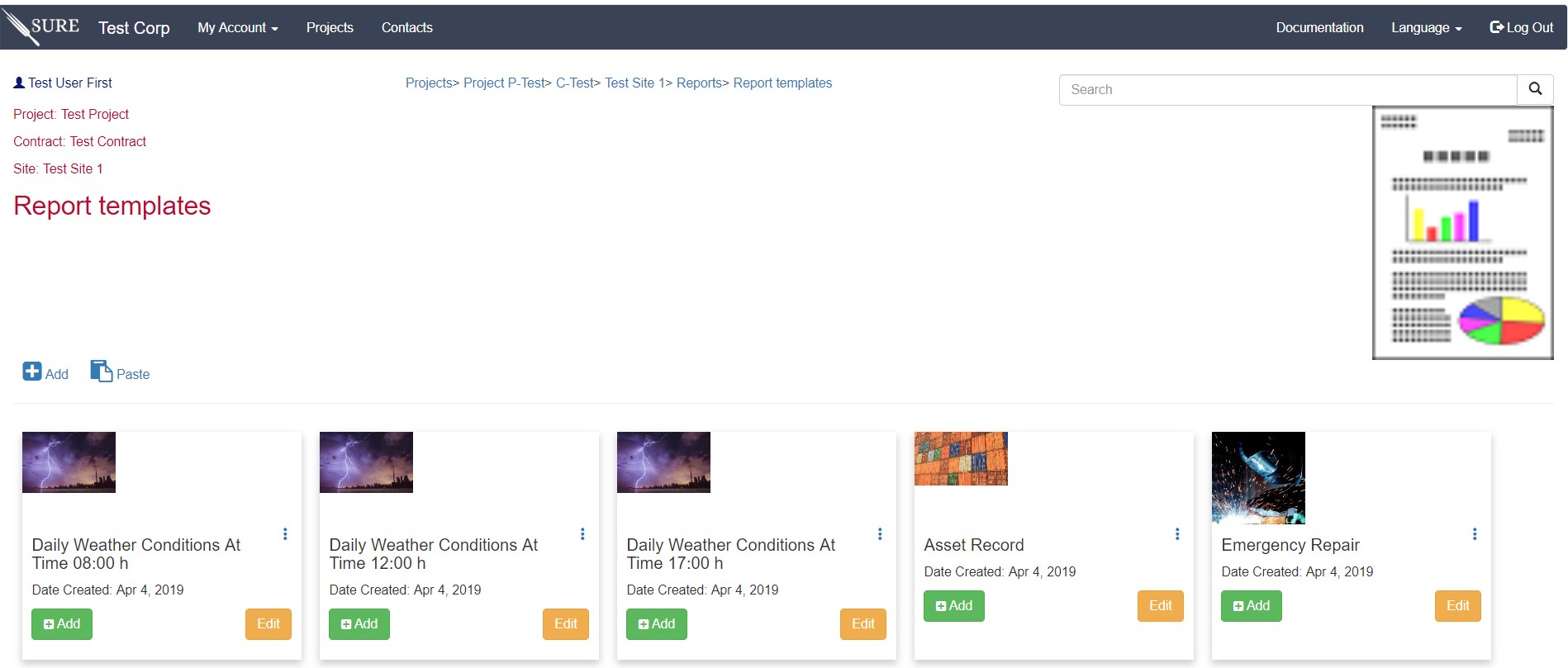
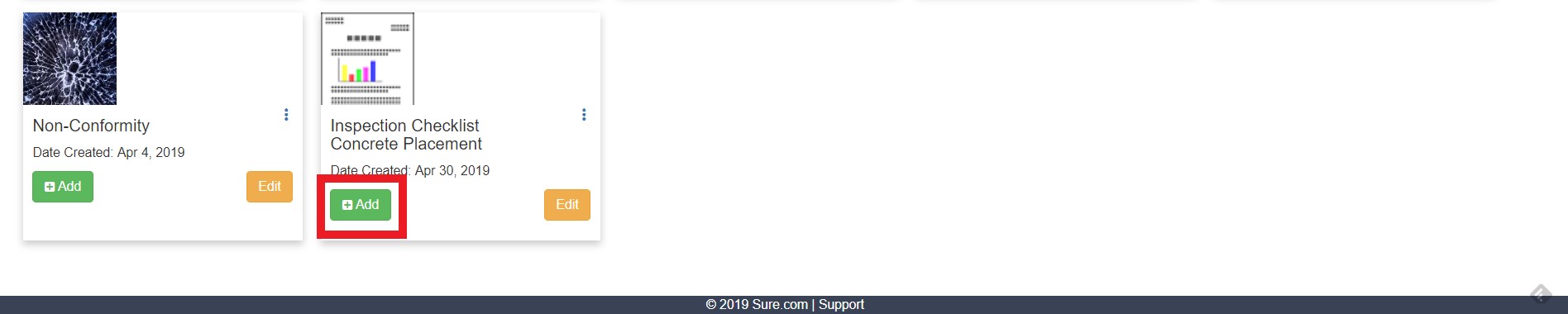
After adding the report, in the Site Detail page there will be a new card with the pending to do reports in the site for all the supervision team members. All of them are informed that the report is pending and any team member can perform the report tasks.
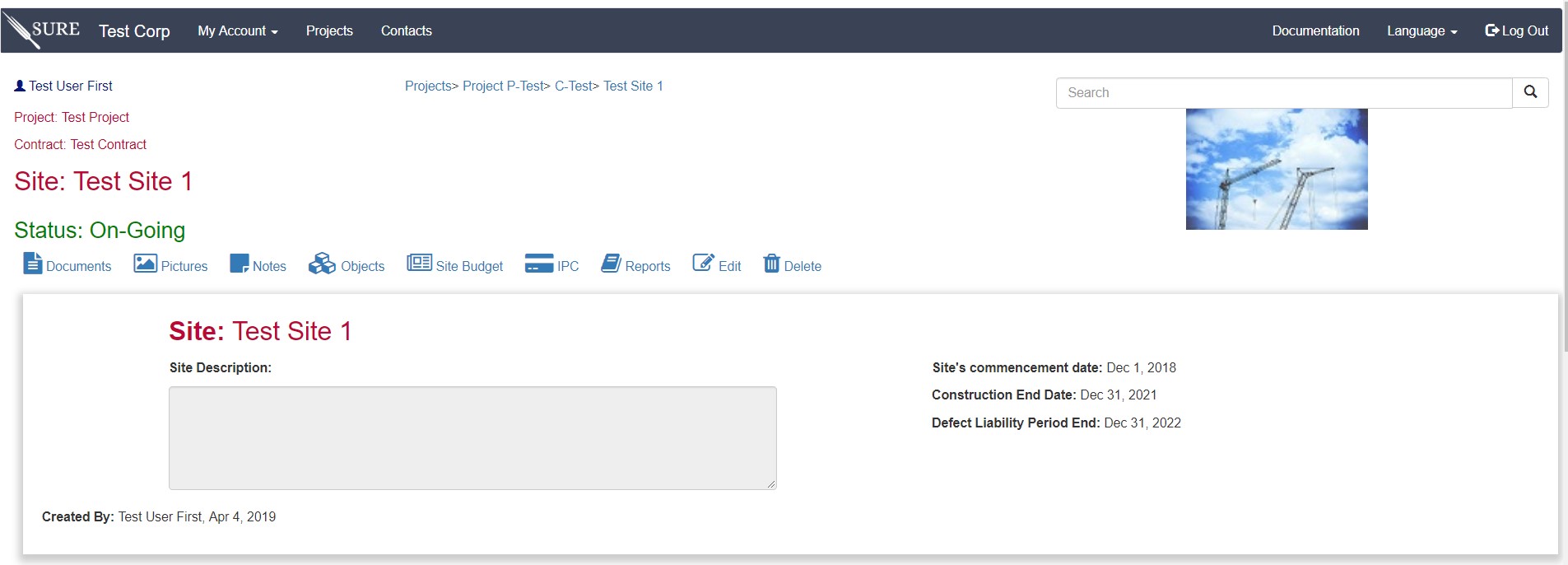
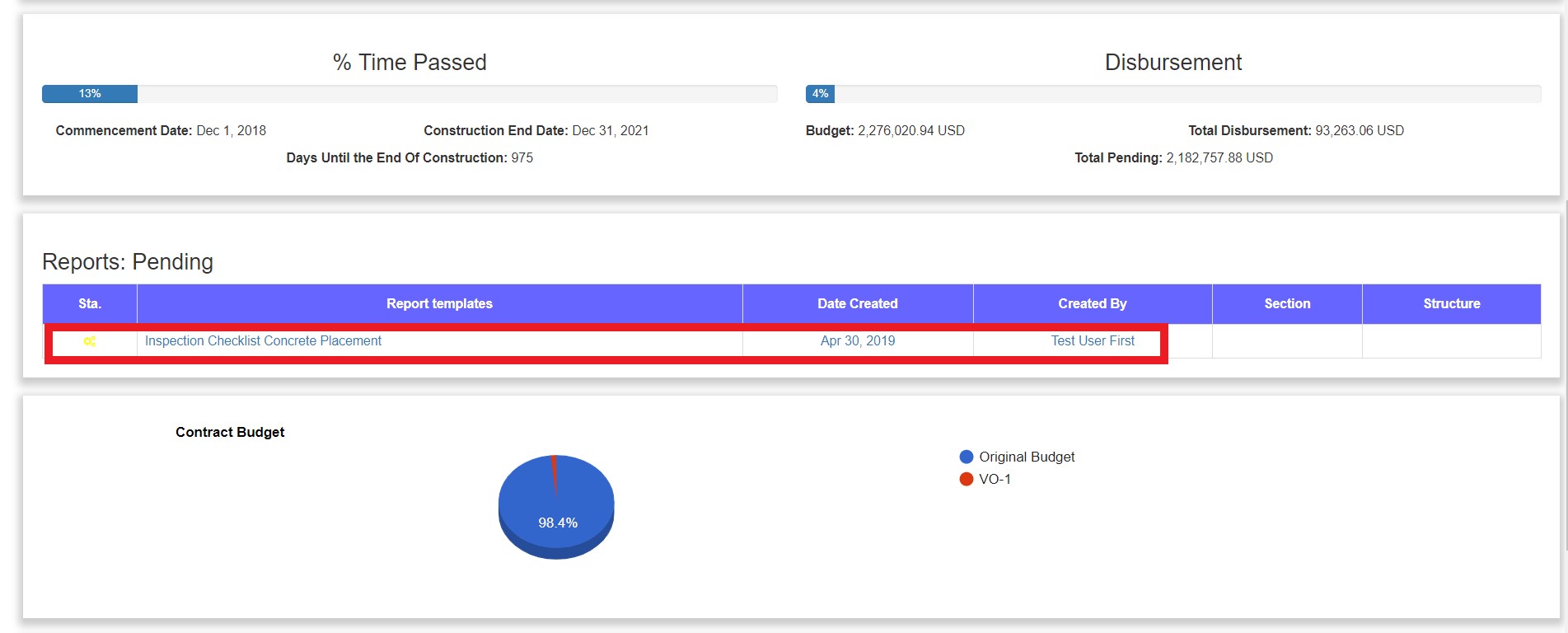
Click in the link to access the report and to perform the tests.
In most cases reports need to be filled and signed and kept in paper for other project stakeholders. Also, in some cases, the users prefer to use the paper to do the tests on site, if the user is not using the SURE mobile application. For these cases SURE provides two utilities:
” Print “ allows to print a hard copy of the report with all the values in it and the possibility to add the signature of the report performer and the date.
” Export to Excel “ SURE will create and download the report in Excel format. This utility is useful if the reports required further formating or signatures.