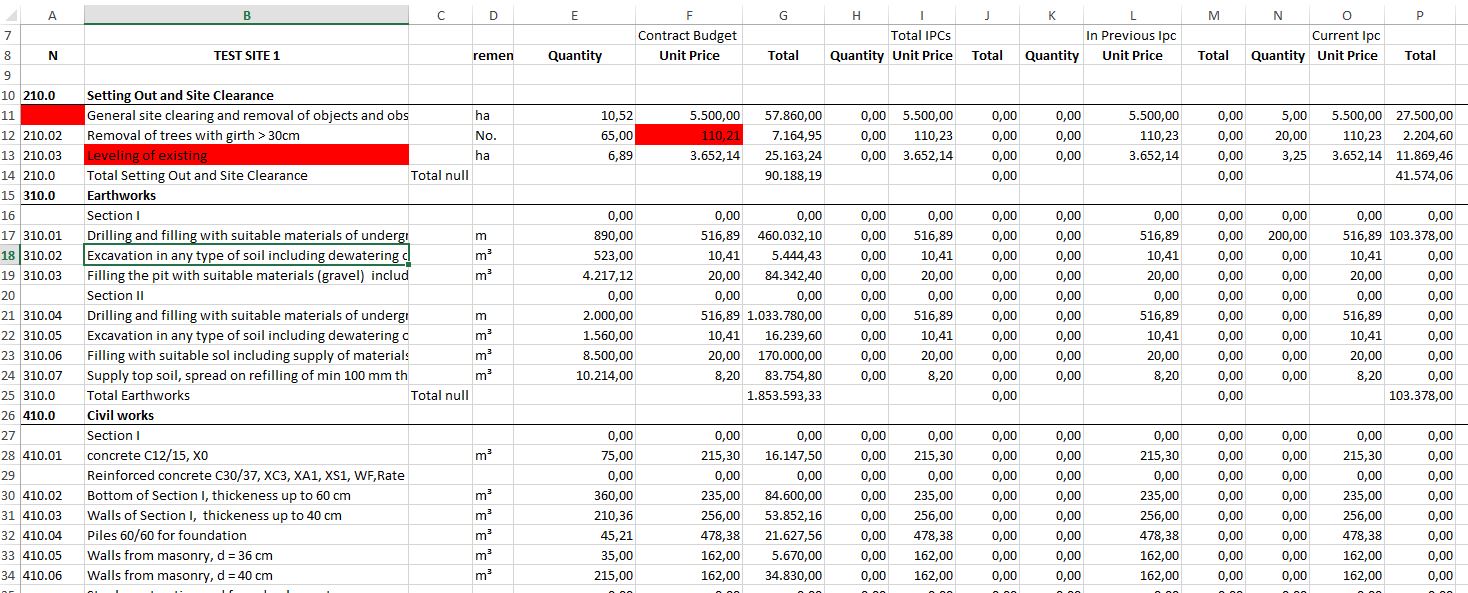- Introduction
- SURE Hierarchy
- Account Management
- Sign Up Process
- Add Projects
- Add Users
- Add Contracts
- Add Sites
- Budgets
- Budget Wizard
- Working with Site Budgets
- Working with Contract Budgets
- Variation Orders
- Download Budget
- Interim Payment Certificates
- Documents Pictures and More
- Objects
- Reports
- Permission System
- Multilingual Support
- Manage your cost
Fix IPC Errors
In some cases, the file that is used to upload a site Interim Payment Certificate might have some data that cannot be interpreted by SURE. This are inconsistencies between the approved budget and same manual changes done by some participants to the IPC file.
For this example, we have modified an IPC Excel© file by:
Removing the element,s index number in one of the elements.
Changing the unit price from the original budget unit price of element 210.02.
Changing the elements description in 210.03.
The file can be downloaded here.
After creating a new IPC and using the wizard for uploading the file,SURE shows, in the site IPC detail page the following:
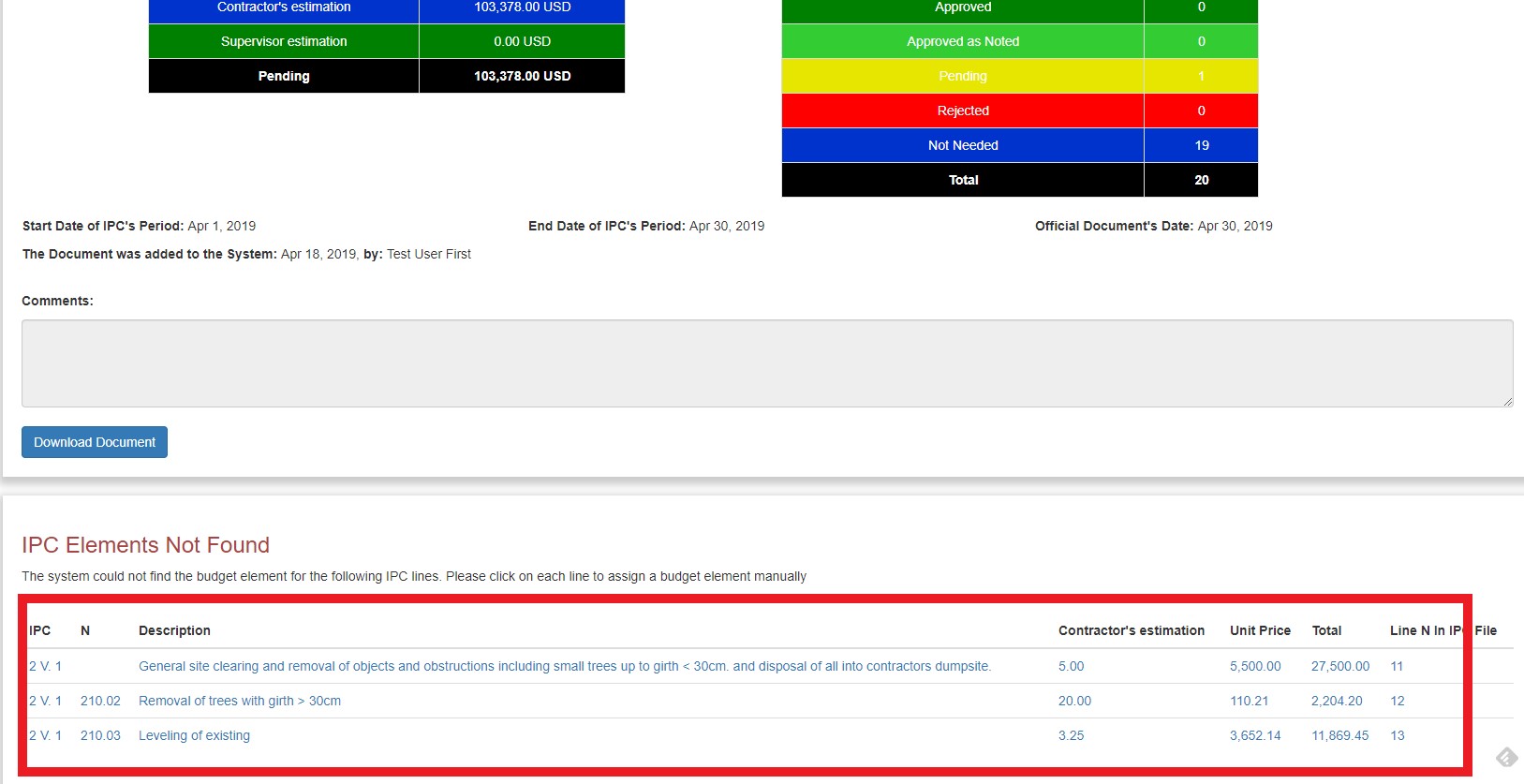
In the “IPC Elements Not Found” card there is a list of the elements that SURE has found in the IPC file but do not correspond to any element in the current approved budget. This is because SURE uses the index number, the element’s description and the approve unit price to find the right element in the budget associated to the elements in the IPC.
There are 2 options to fix this errors:
The IPC can be rejected and the errors can be manually fixed in the file (SURE is showing the lines in the file that are producing the errors).
Use SURE to fix the errors by following each link.
In this example we will use SURE to fix it. After following the first link in the table SURE will show the details of the errors:
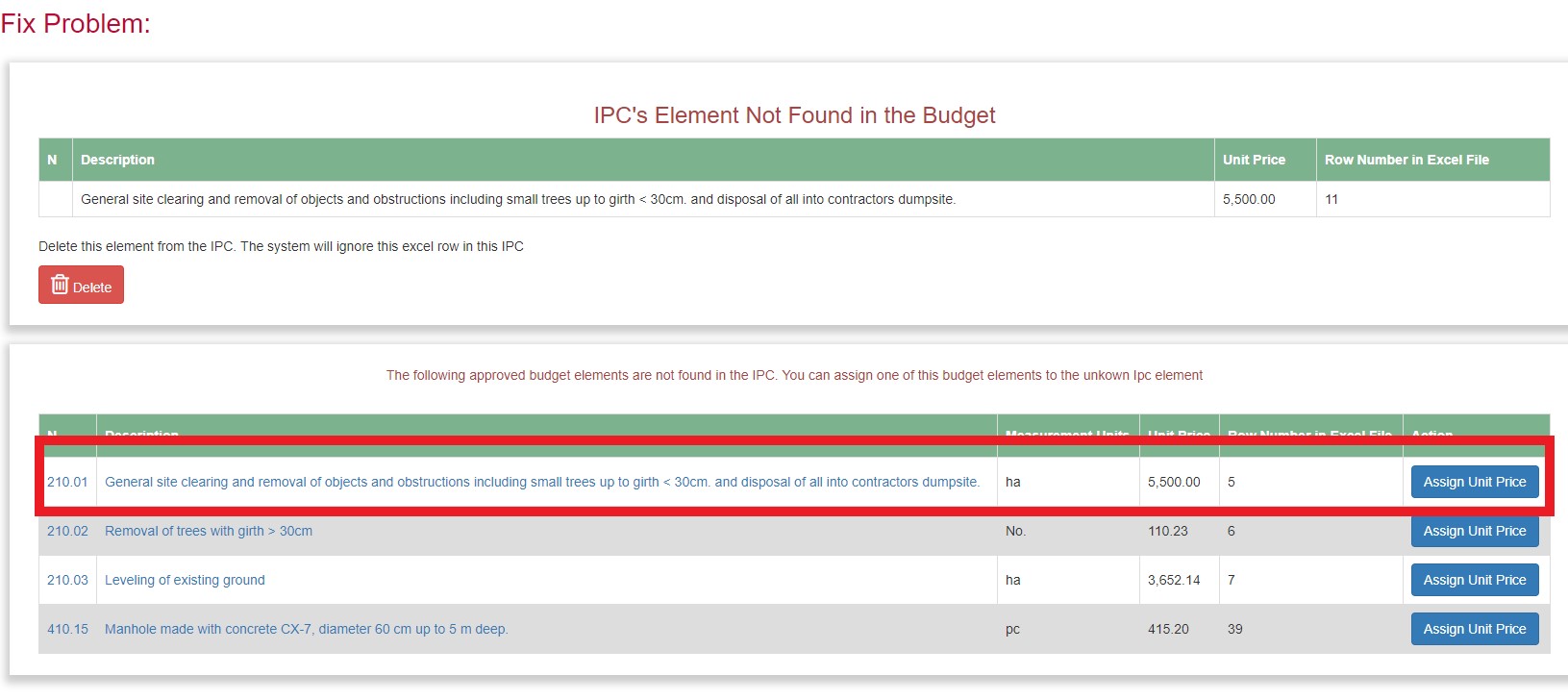
In the upper card we can see the element in the IPC that has not been found in the budget. In the card below SURE is showing the elements in the budget that have not been found in the IPC, together with the information regarding the line, in the budget file, that the element was included.
In this case, the first element in the budget list correspond to element not found. Just click in “ Assign Unit Price ” and SURE will link both elements.
It is necessary to fix all the errors before proceeding with the IPC evaluation since SURE needs to know all the elements.