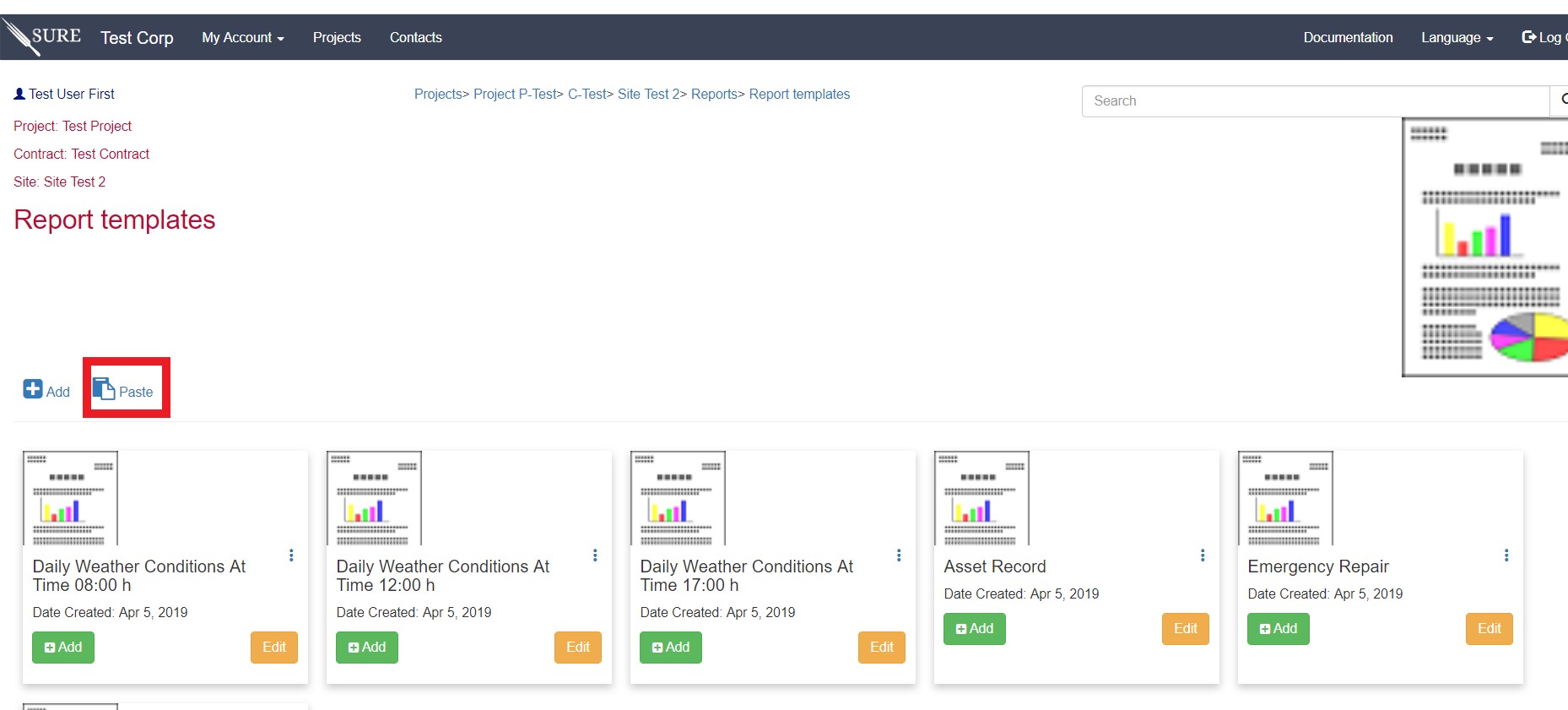- Introduction
- SURE Hierarchy
- Account Management
- Sign Up Process
- Add Projects
- Add Users
- Add Contracts
- Add Sites
- Budgets
- Budget Wizard
- Working with Site Budgets
- Working with Contract Budgets
- Variation Orders
- Download Budget
- Interim Payment Certificates
- Documents Pictures and More
- Objects
- Reports
- Permission System
- Multilingual Support
- Manage your cost
Working With Templates
The experts and supervisors working in Construction Supervision projects produce a large amount of reports, almost for every element installed or constructed there are reports associated to it that provide the means for payment to the contractor. Therefore it is impossible to predefined all the reports to be needed. SURE allows the Supervision Team to create their own report templates and share them with all the participants in the project.
In this article we will create a new report template for the Test Project that we added in the past articles. Let’s us create an Inspection Checklist during concrete placement.
In the Site Detail page, select “ Reports “ and in the reports page click in ” Add “ to go to the Report Templates page.
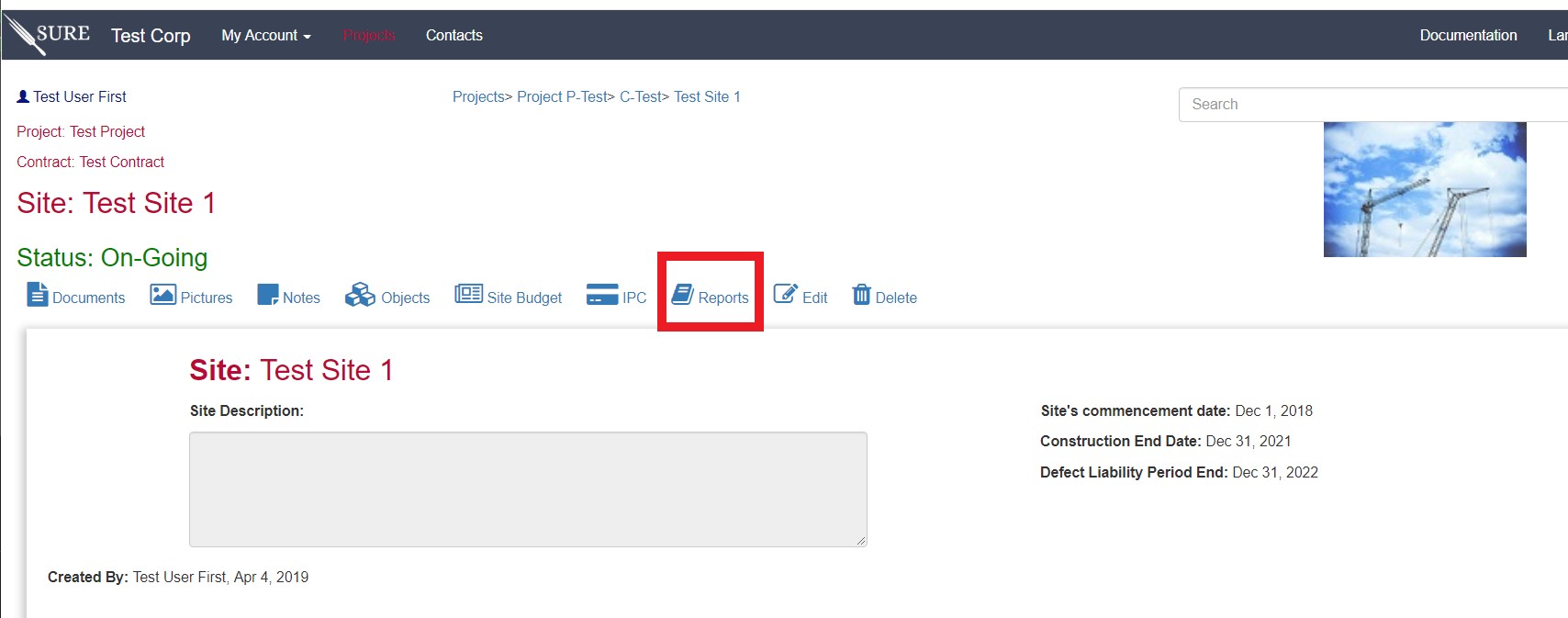
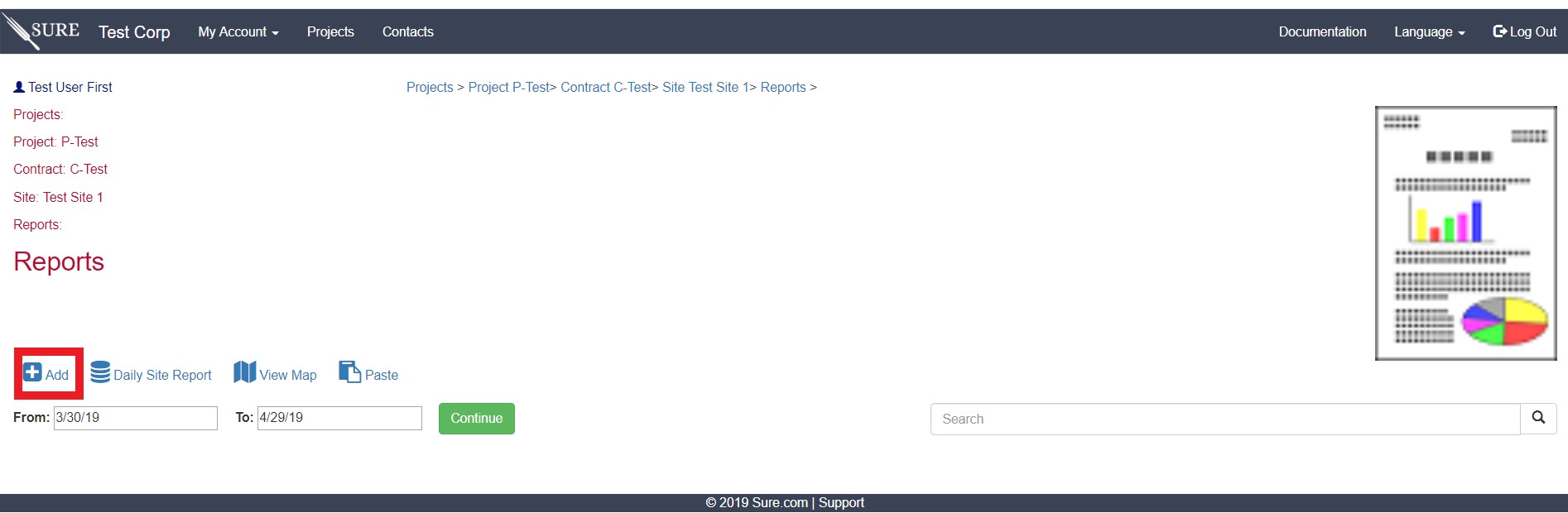
In the Report Template page there are all the available templates for the Test Site 1. What is needed is to create a template so the site inspectors can perform a check list, either by paper or using the mobile application. So first, let’s create the template. Click in the “ Add< “ link:
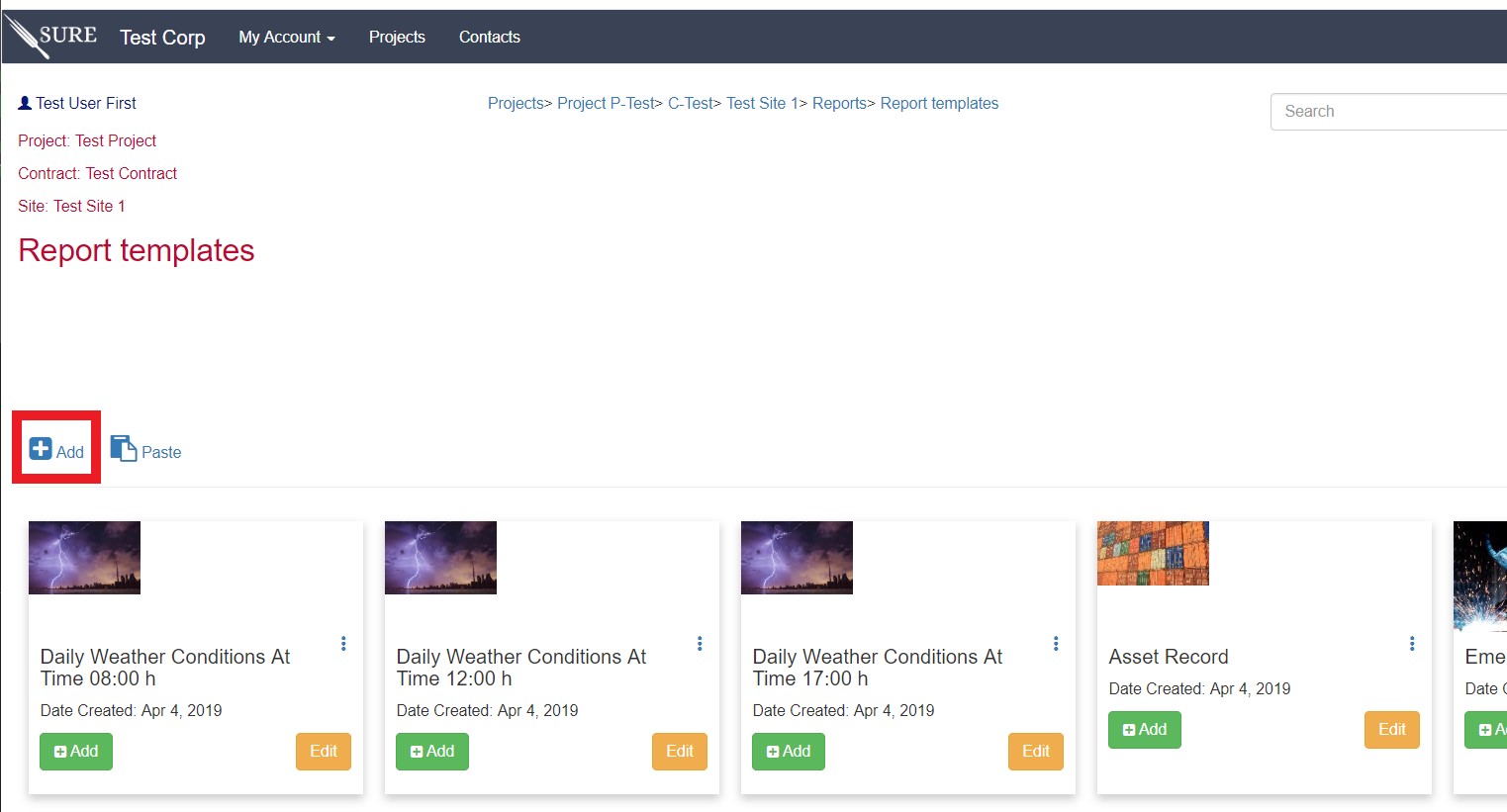
SURE will present the first form to define the new template:
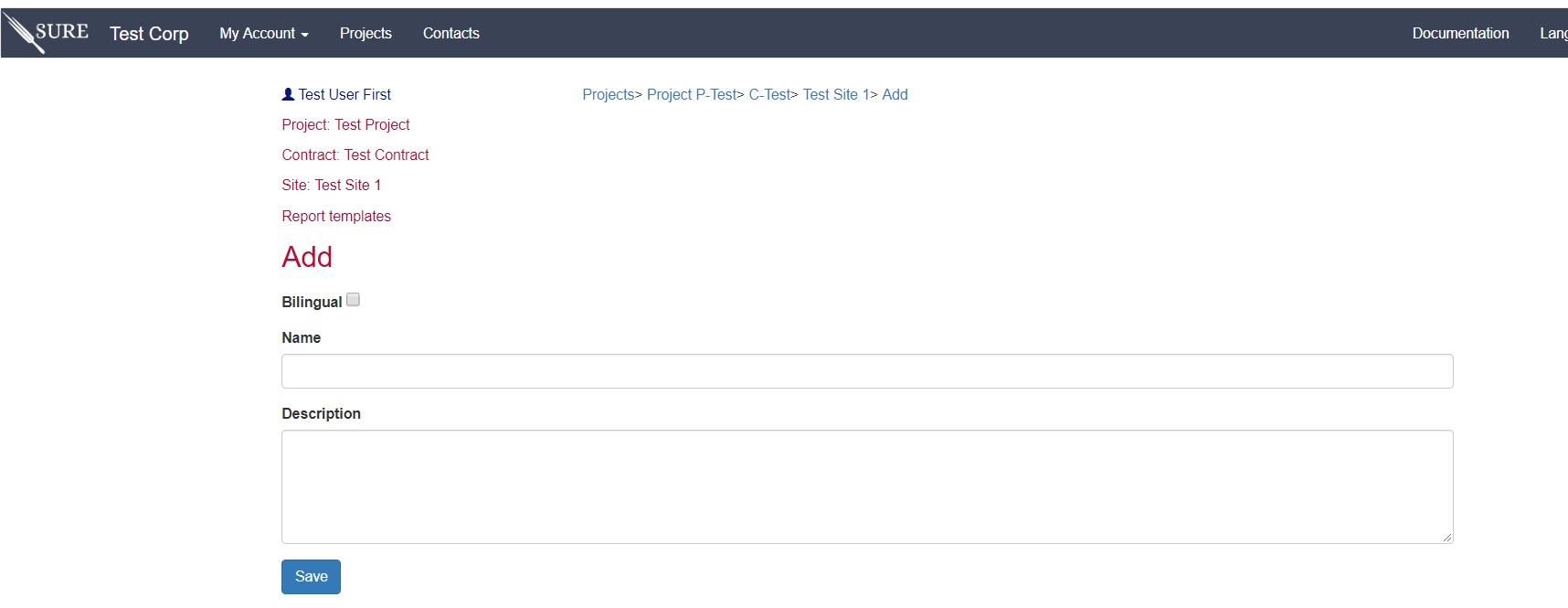
The first option is to decide if the new template should be bilingual or not. This depends on your Supervision Team and the way the budgets has been added. If “ Bilingual “ is selected, the user can enter the name and description in the official contract language and in a the alternative language. In this case, to keep the article simple, we will create a one language template. The Name of the template is required and a description is recommended. After saving the form you should be able to see the Report Template configuration page:
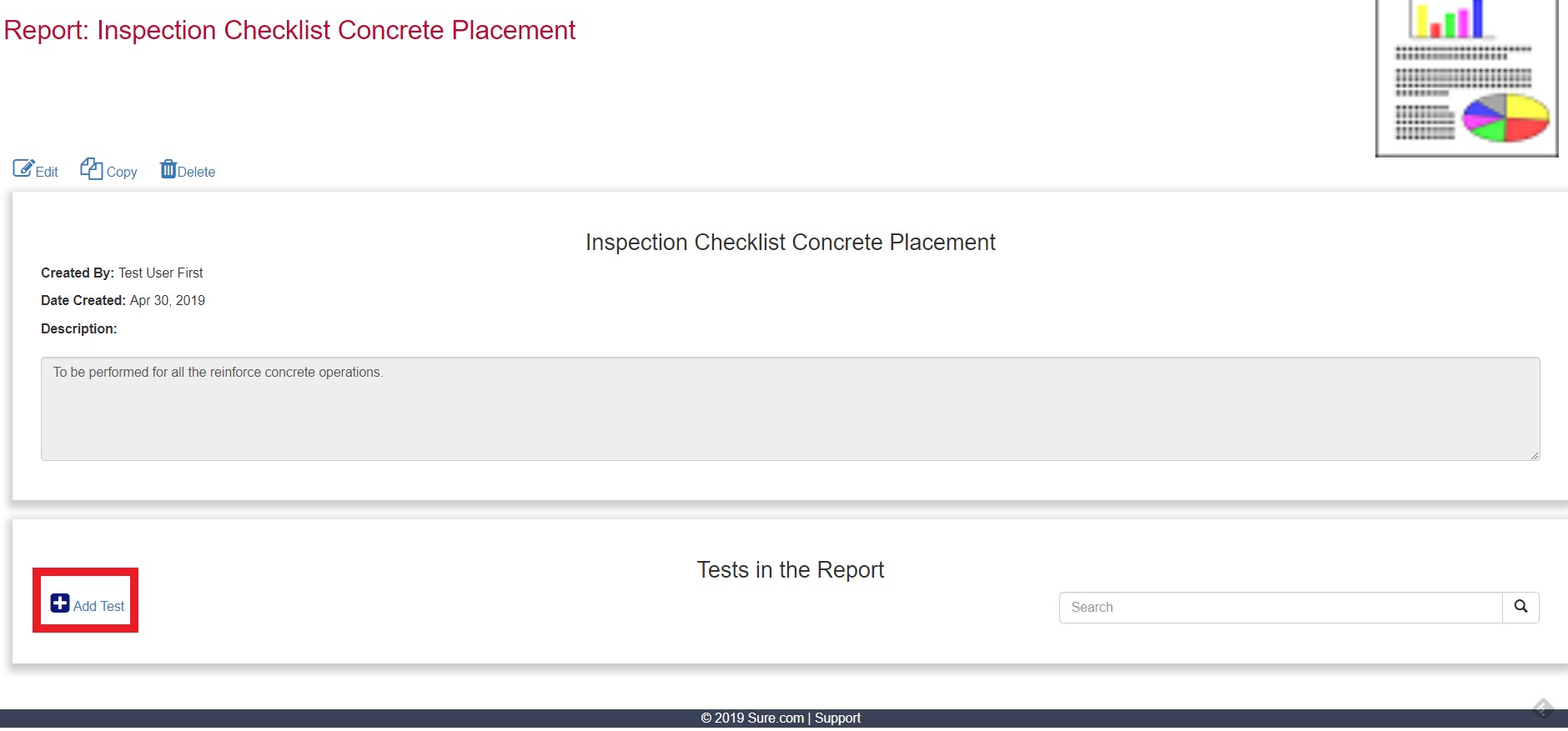
In the page you can see that the template has already been created with the name and the description used in the form but with no tests yet. Follow the “ Add test “ link and let’s include the test that we need to be performed during the inspection.
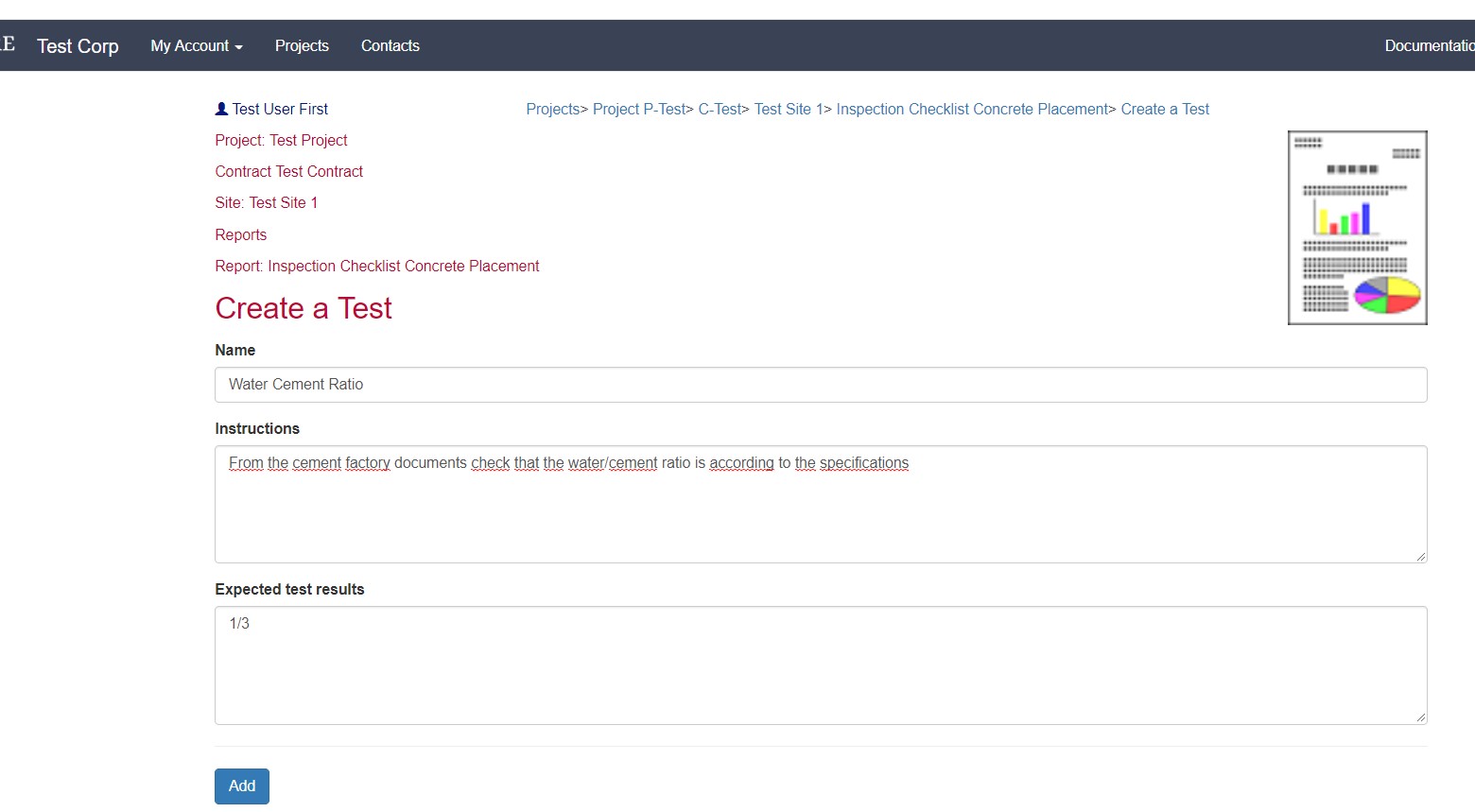
to add a new test to the template, simply add the test name, the instructions and an expected test result (if needed). Only the test name is required. After saving the test,it will be accessible in the template:

Let’s create more tests and add them to the template:
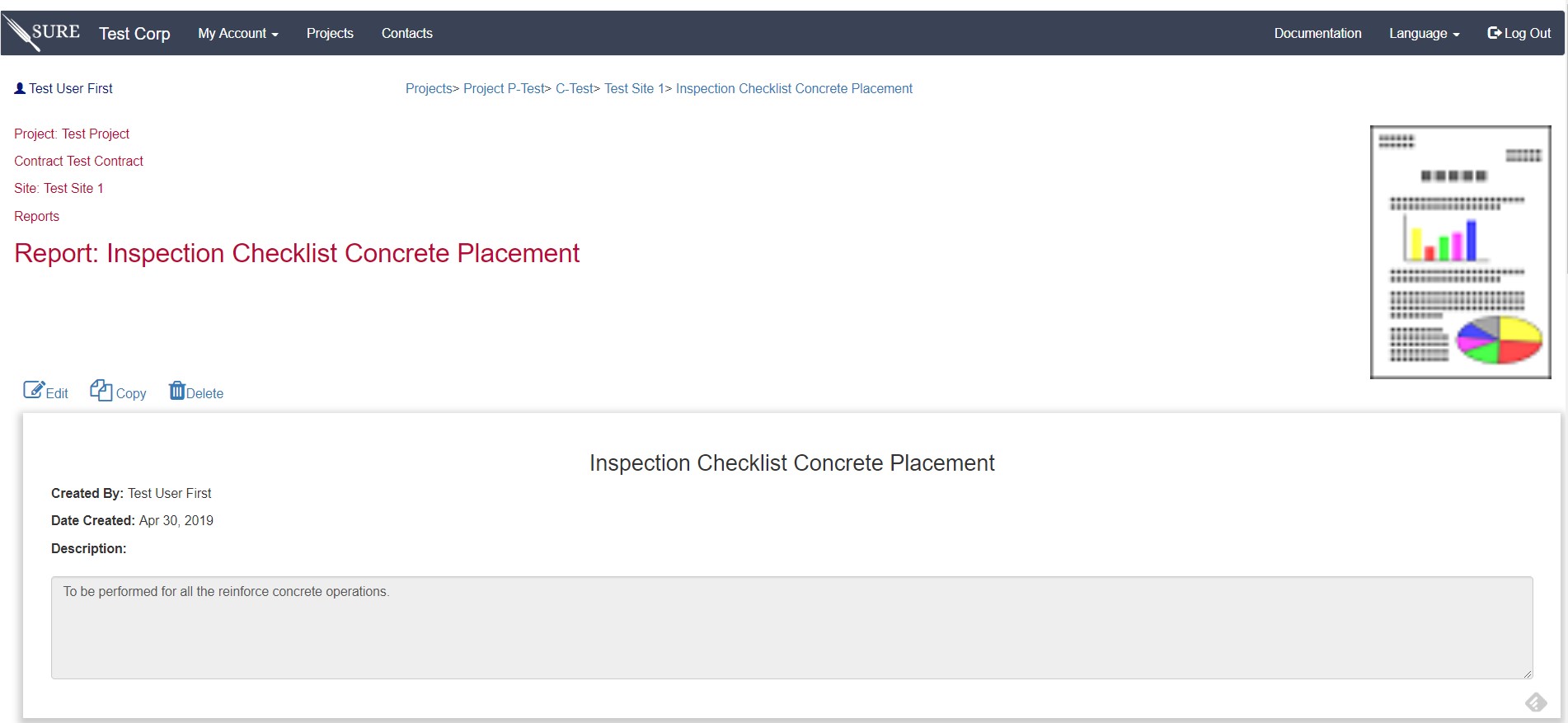
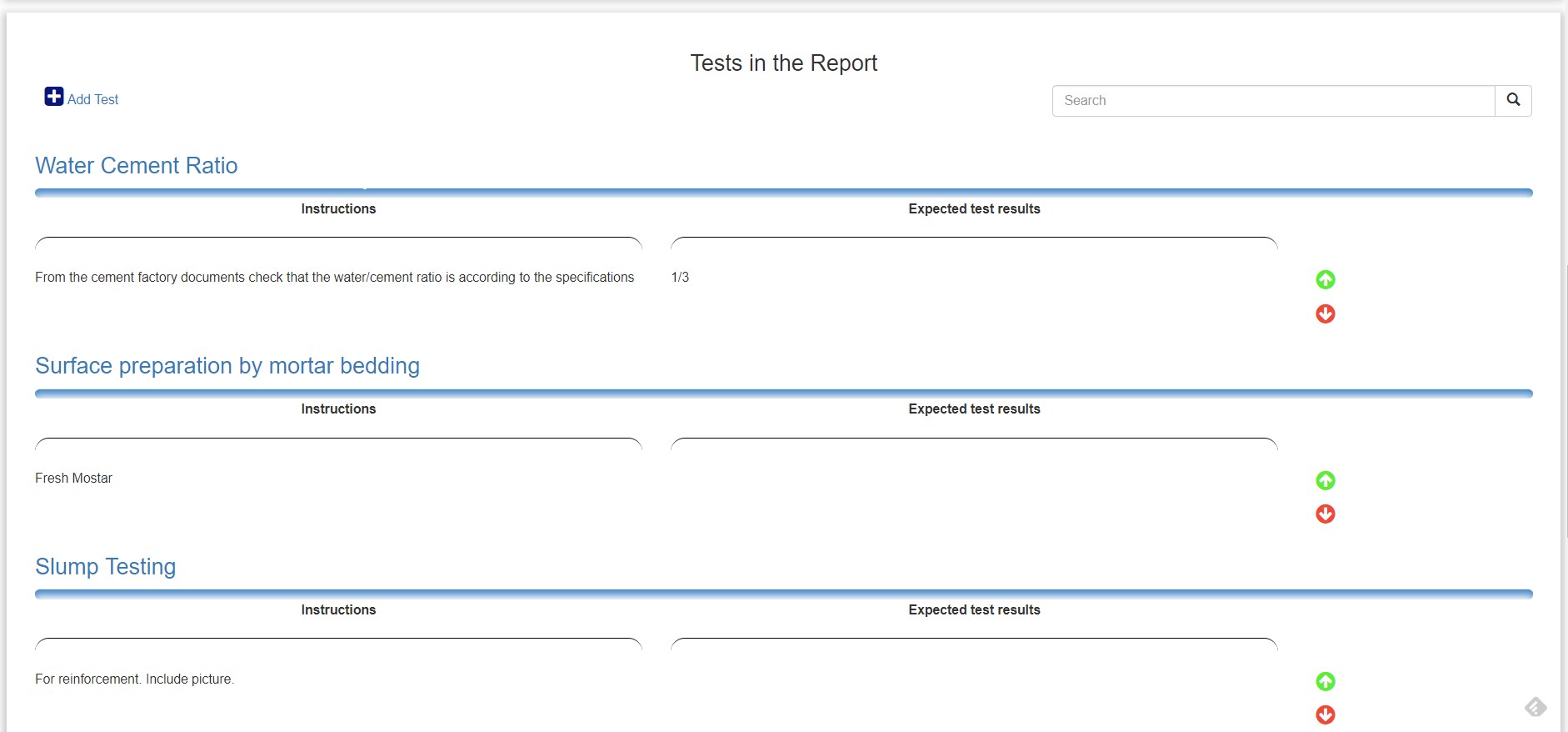
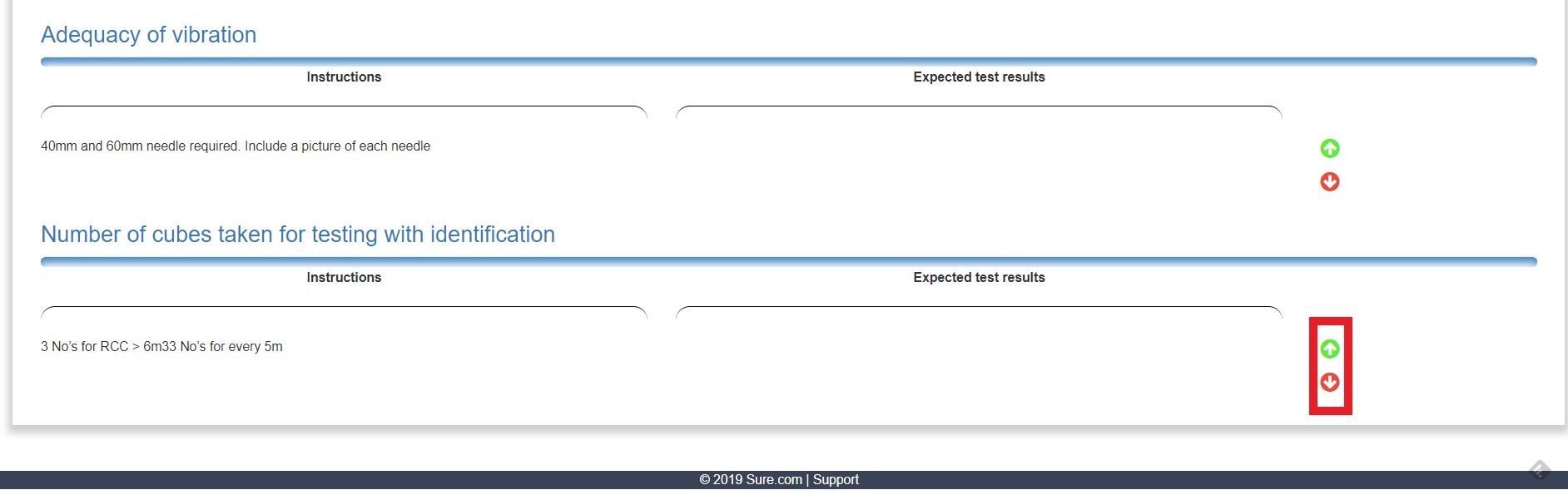
One of the available editing functions for the template is the possibility to order the tests. For example, in the template above, the test “ Number of cubes taken for testing with identification “ is in the last place. If we would like to place it in the first place it is only needed to click in the arrows in the right and move it up until the chosen place.
After adding all the tests, the template is available for all the all the Elements in the site, but it is not available for other sites. If we go the the Test Site 1 and follow the “ Reports “ link until and add a new report we could see that the template is available.
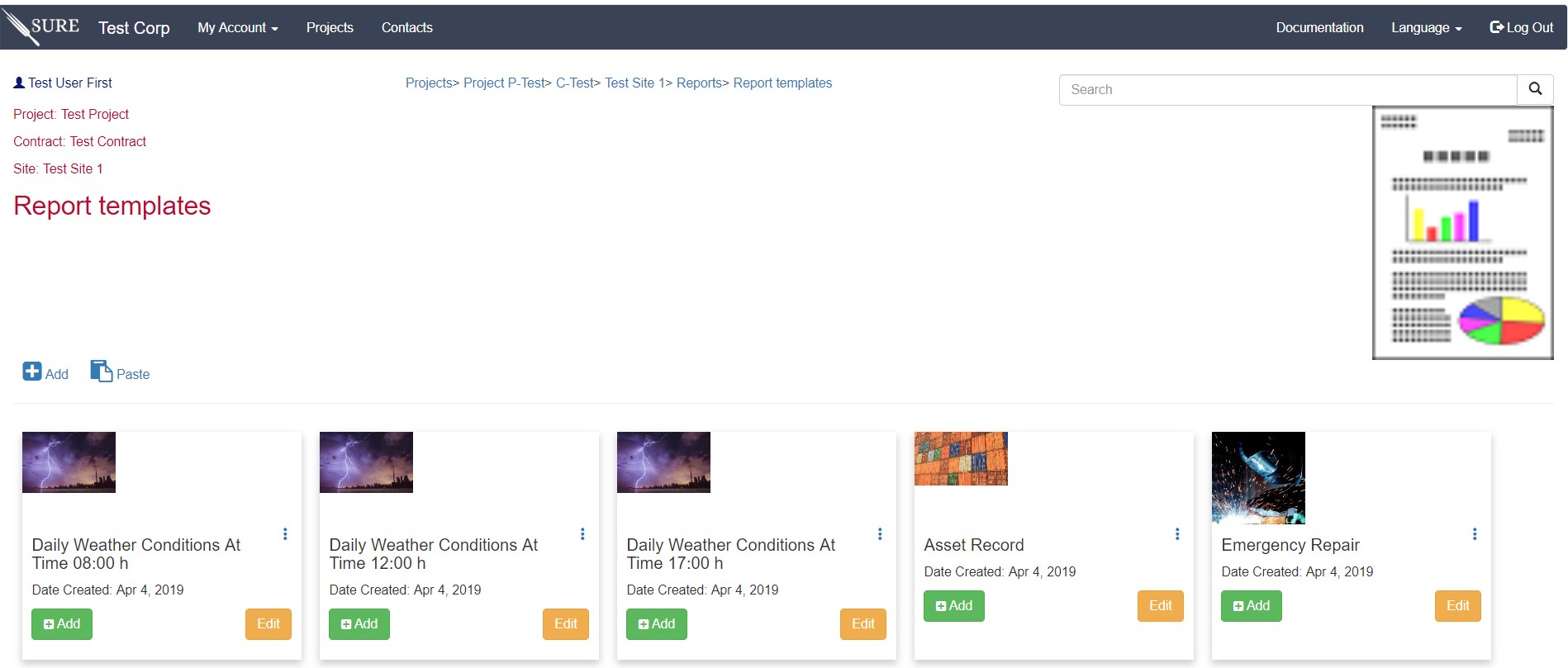

In the Site Test 2 the template that we just created is not available. Since the report template was created after the creation of Site Test 2 SURE did not add it, the reason is to avoid adding a lot of templates in sites that do not need them.
To include this template in other sites we need to copy it and paste it in the sites that we want to use it. To do that just select the edit button in the report template card and click in “ Copy “.
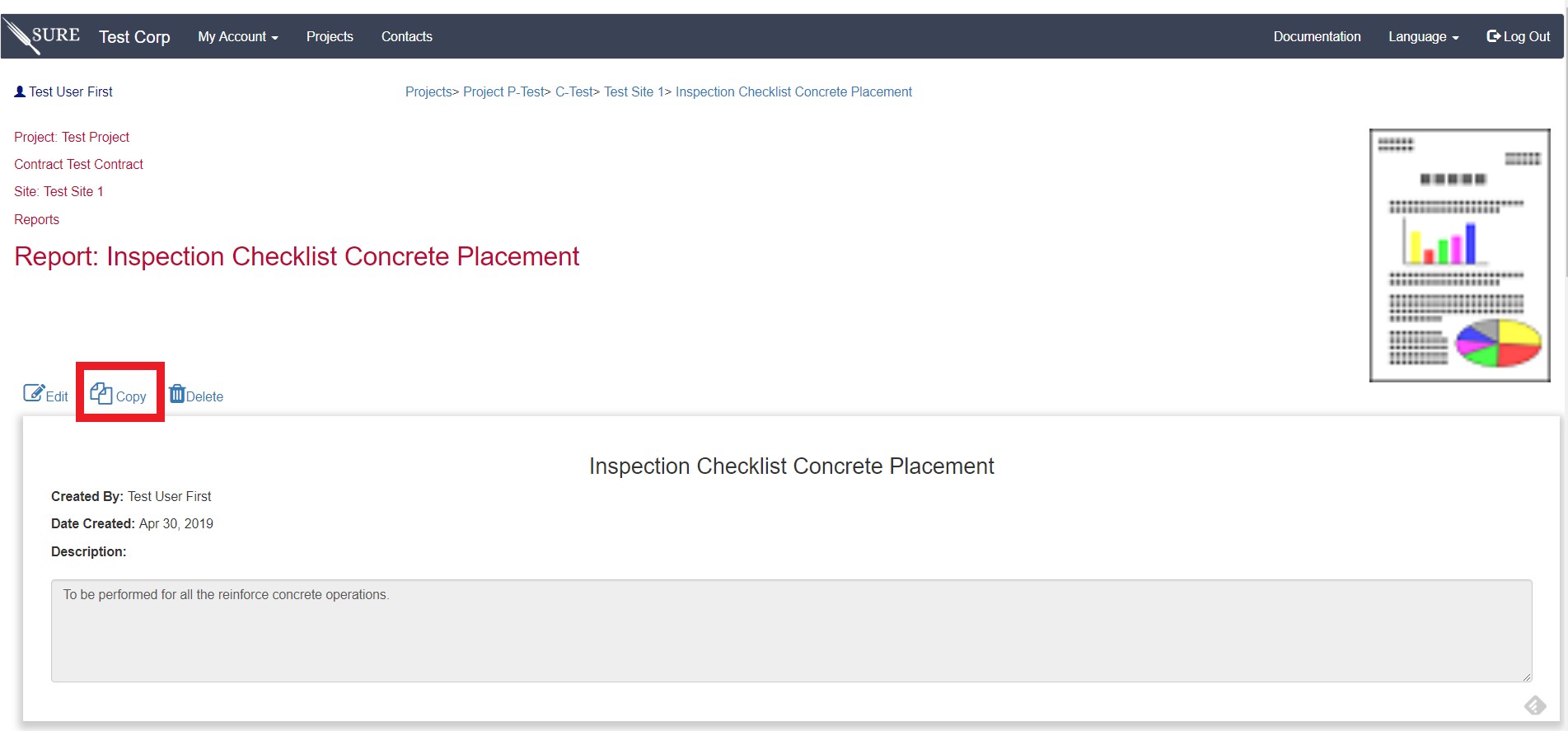
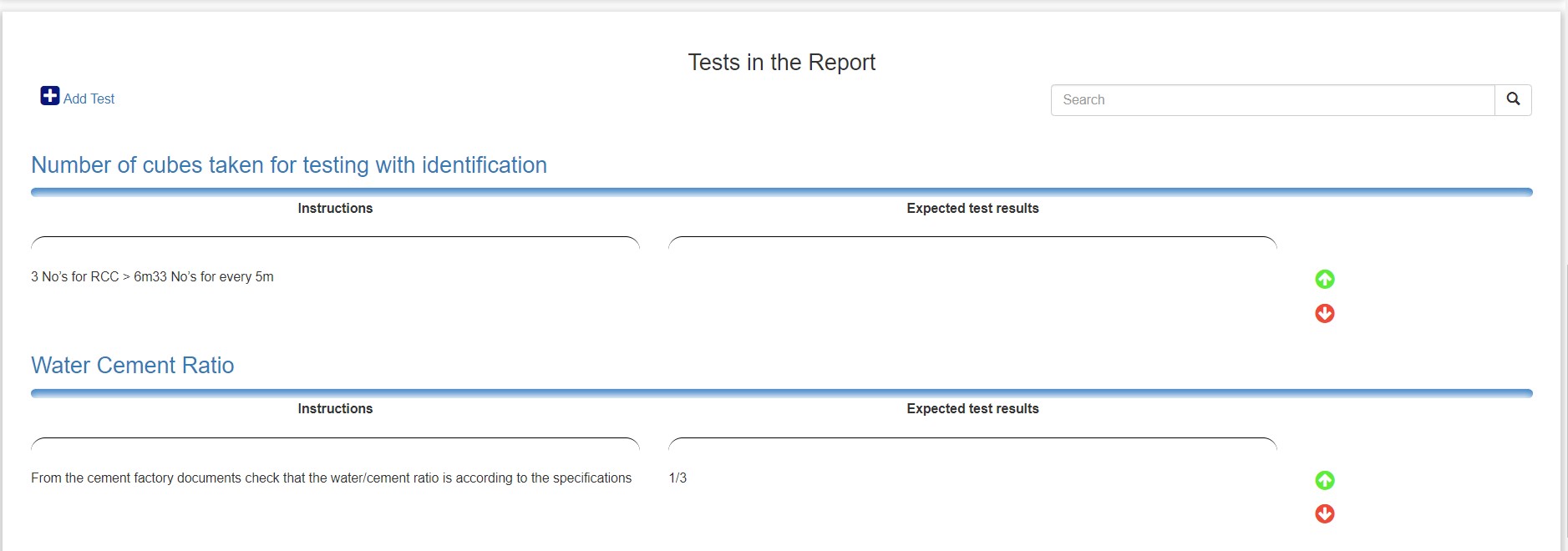
In the report templates page for Site Test 2 just select “ Paste “ and the copied template will be added and available for the site and all the elements in it: