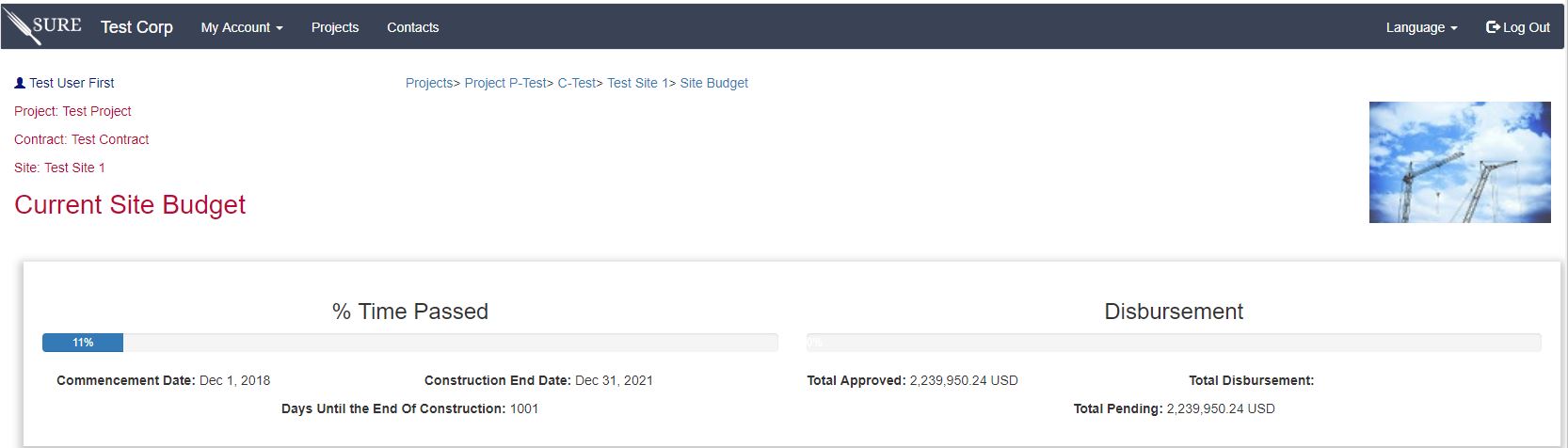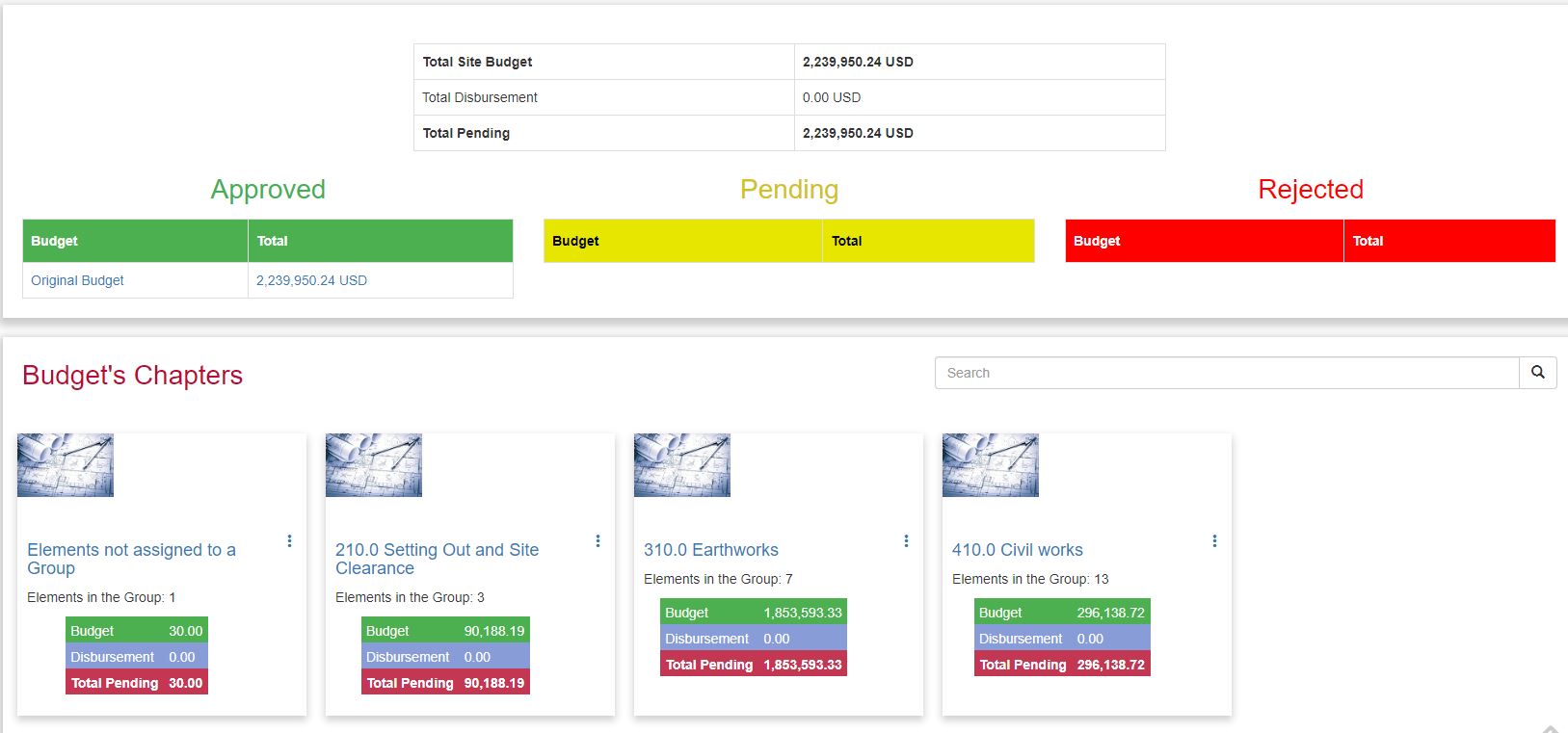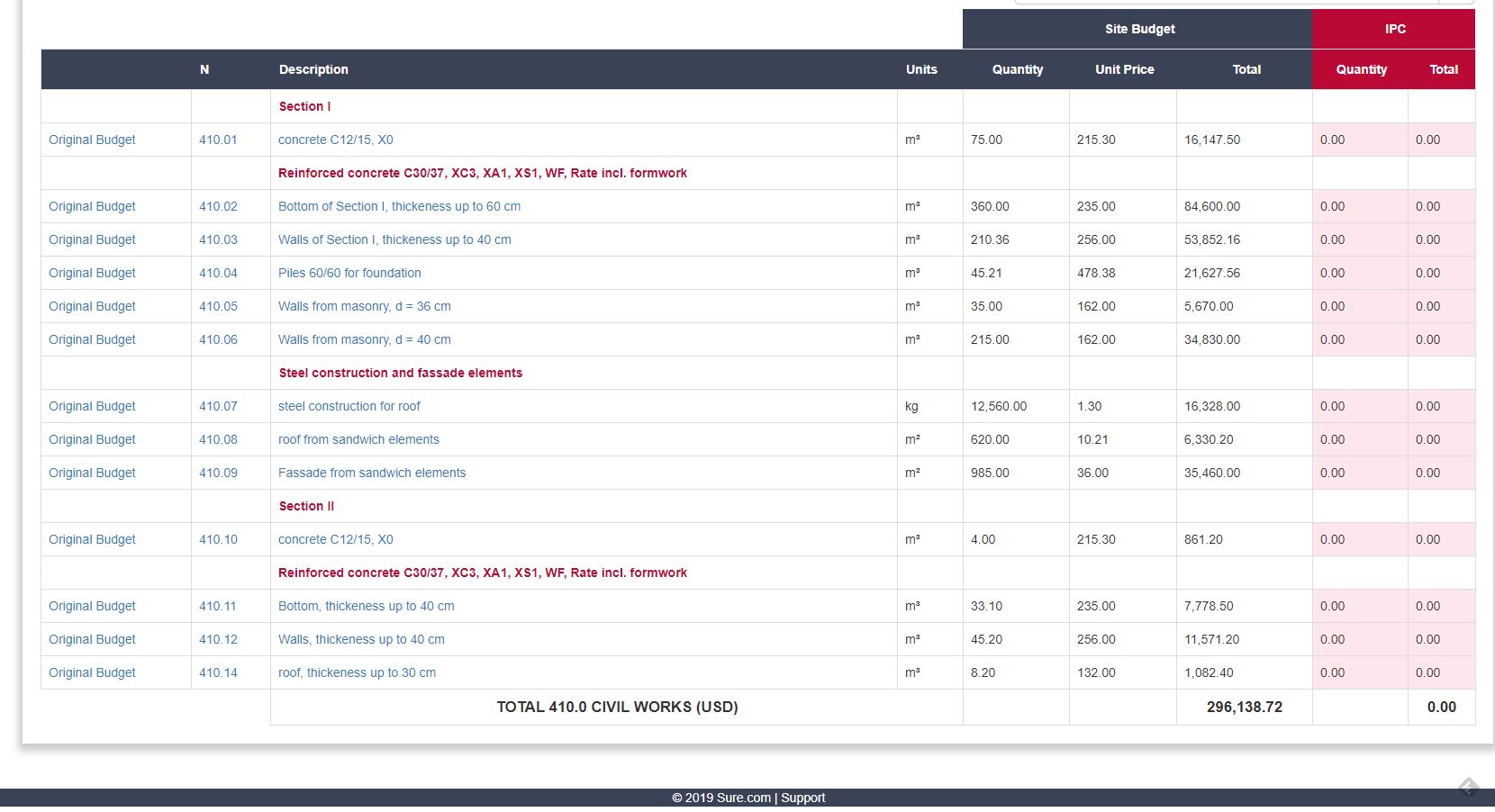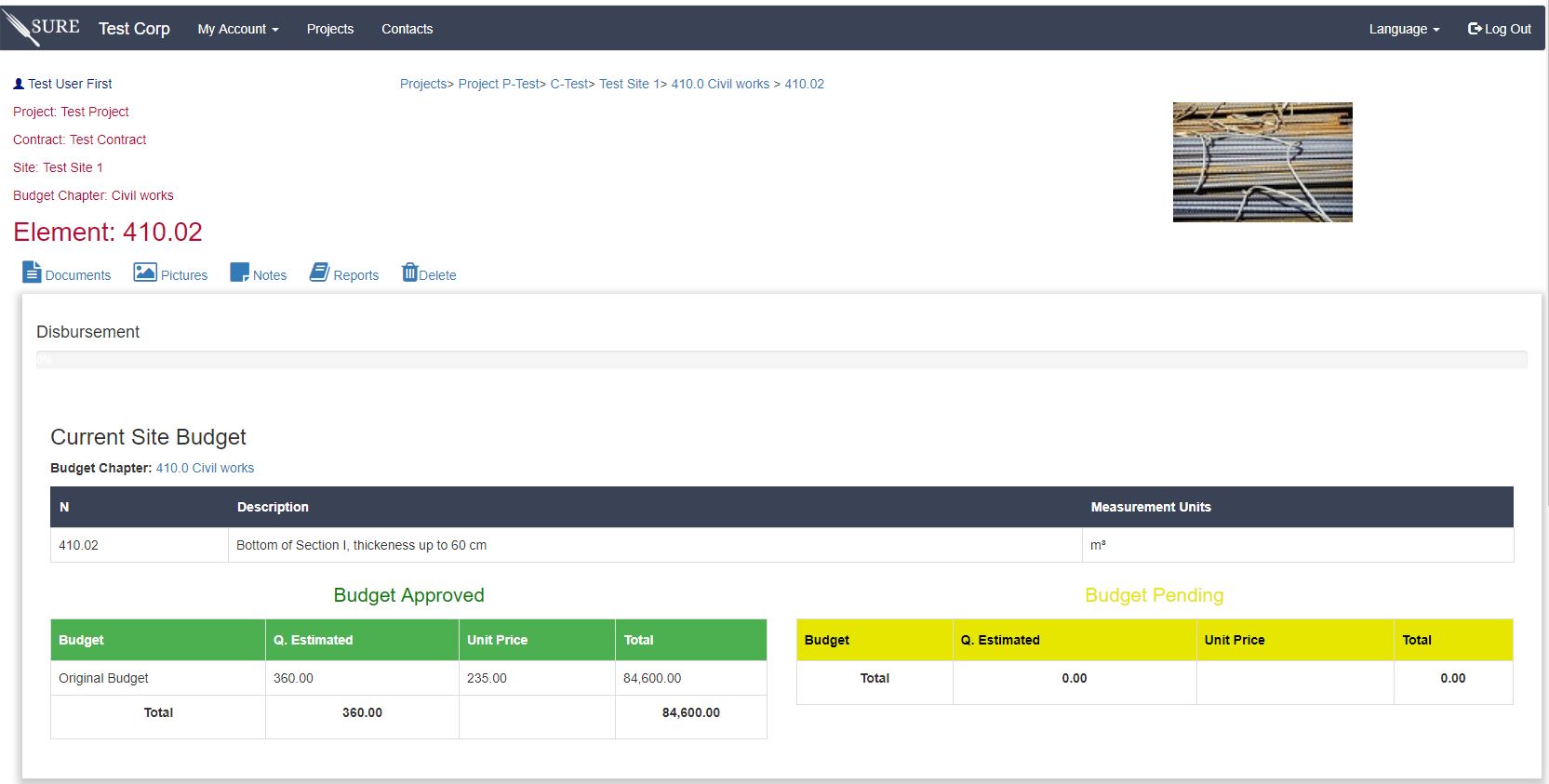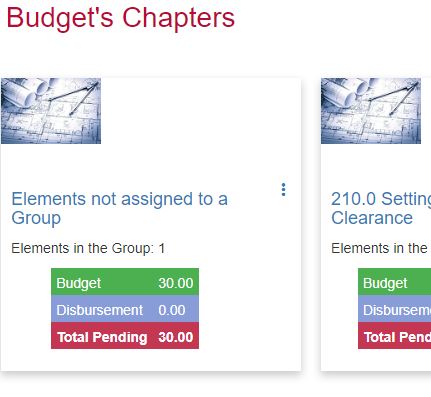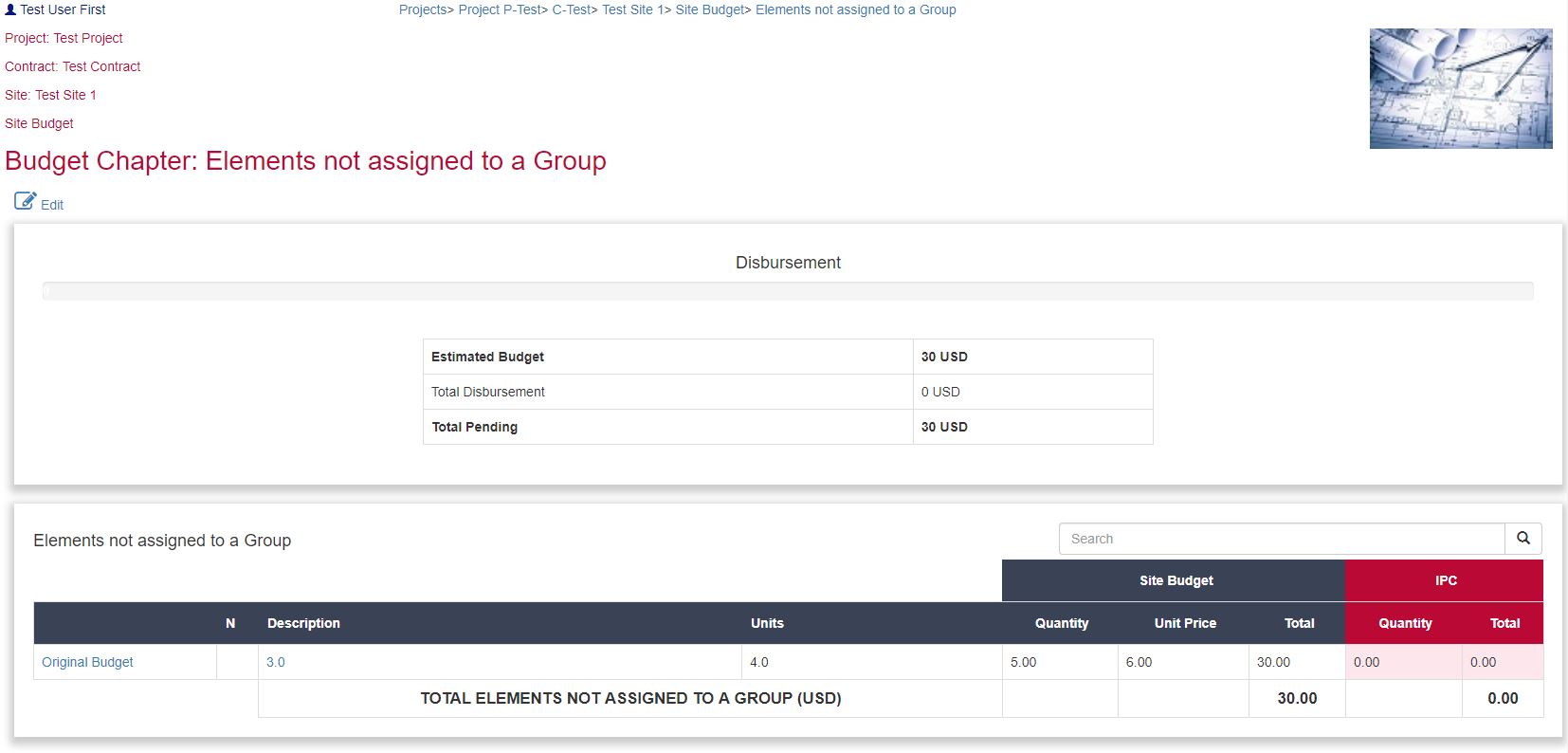- Introduction
- SURE Hierarchy
- Account Management
- Sign Up Process
- Add Projects
- Add Users
- Add Contracts
- Add Sites
- Budgets
- Budget Wizard
- Working with Site Budgets
- Working with Contract Budgets
- Variation Orders
- Download Budget
- Interim Payment Certificates
- Documents Pictures and More
- Objects
- Reports
- Permission System
- Multilingual Support
- Manage your cost
Working with Site Budgets
If you have been following this tutorial, at this moment you should have a site with an original budget added with SURE’s wizard.
If you access the Site Budget Screen, SURE will provide you with something similar to this:
In the upper part there is a card showing the site status, defined by the % of time passed with respect of the end of construction date, the current approved budget and the current approved Interim Payment Certificates.
The card below shows the status of the different site budgets. Every site should always have an original budget, signed and accepted in the construction contract. Nevertheless, as the construction process matures, some changes will occur and it would be necessary to add variation orders to modify the original budget.
In this example, the original budget and the current budget are the same, since no variation orders have been included and approved.
Finally we have all the Budget Chapters with the totals for all the elements in the site that are approved.
Exploring the Chapters
Selecting one of the chapters will display the details, for example if we click in the chapter 410.0 Civil Works, SURE will show:
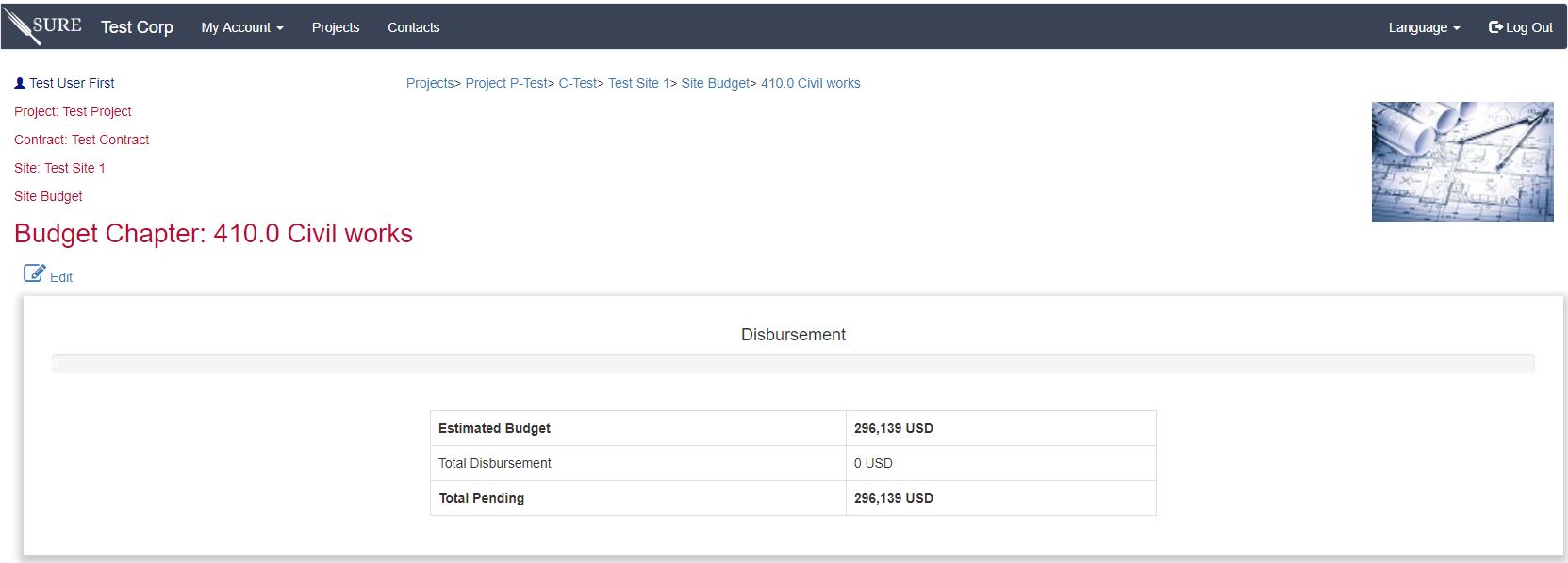
The upper card shows the totals in the chapter and the lower card shows each of the elements in the budget chapter.
The elements in red are decorators defined during the wizard uploading.
Exploring the elements
If we select an element from the chapter, SURE will show the element’s page:
SURE will add more information to this element as the IPC’s are approved or if variation orders are approved that affect the element.
Looking For Errors
If you have followed the example, there is a budget chapter that is named “Elements Not Assigned To A Group” this is because the Wizard has found a line in the project and it is wrongly assuming that that it is an element, but the line is above the first line selected as Budget Chapter (in the example line 210.0 Setting Out).
After click in the link SURE will show the details of the Budget Chapter:
In the original Excel© file this element corresponds to a line marked in the screenshot below:
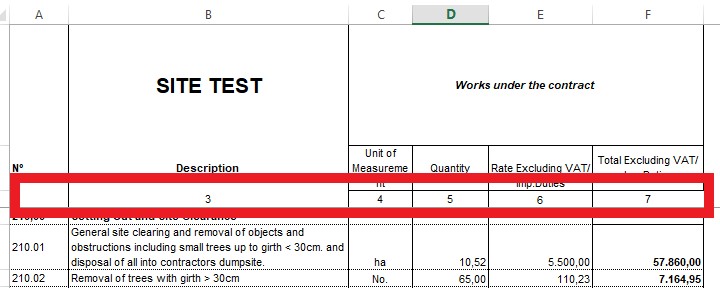
When SURE scans the file, it discovers a line in the budget that has a number in the quantity column (5) and another number in the Unit Price column (6), therefore the wizard assumes that this is a budget element and that it must be included.
Since the first line for a budget chapter is below the false element line, the wizard creates a Budget Chapter for elements that are not associated with any other chapter.
To delete this element, enter in the element’s page and click in “ Delete ”.
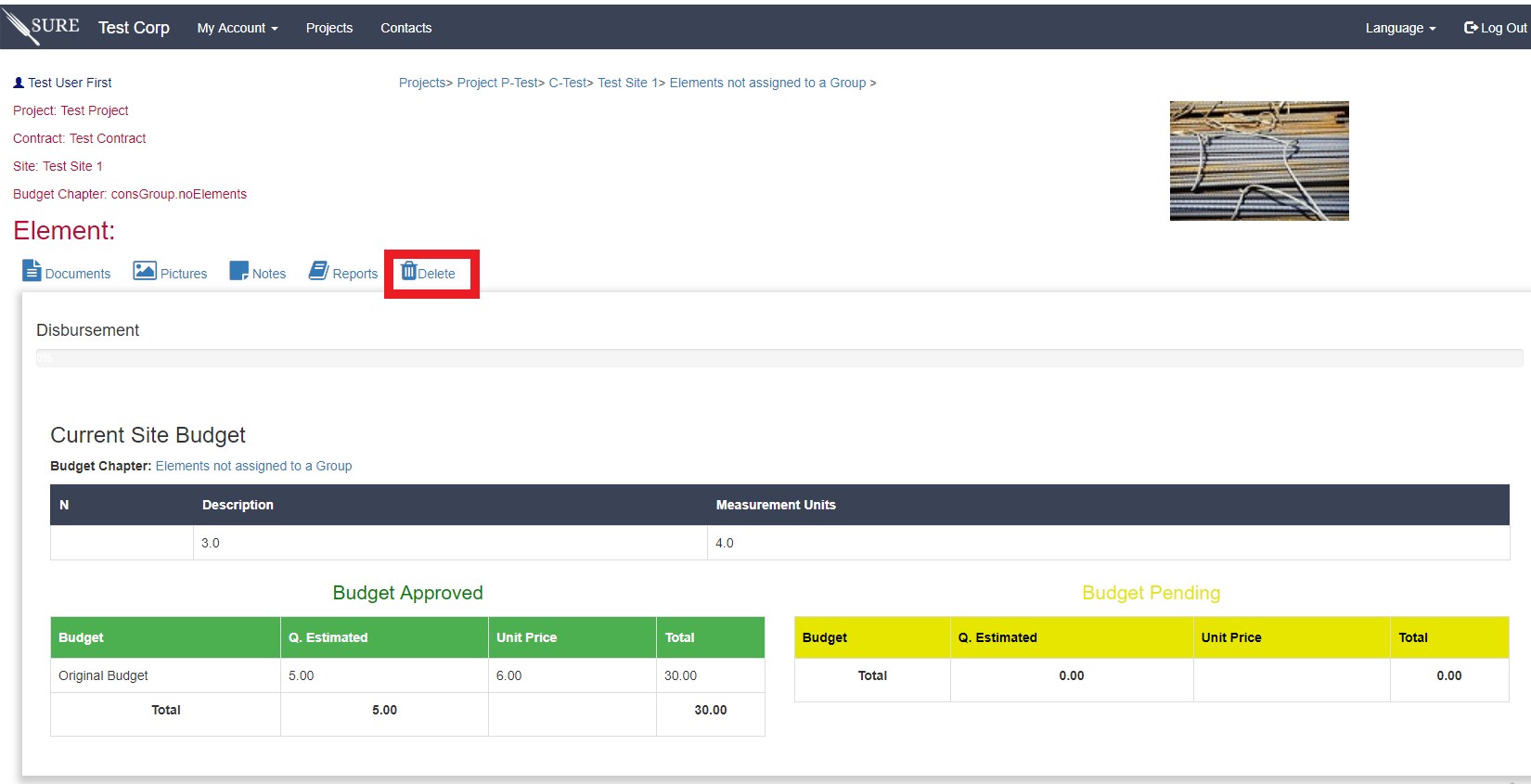
SURE will delete the element only if there is no IPC approved that affect this element and also if the user that is deleting the element has the permission. Check this post to learn more about the permission system in SURE
After deleting this element, the totals should be the same as in the Excel© file.