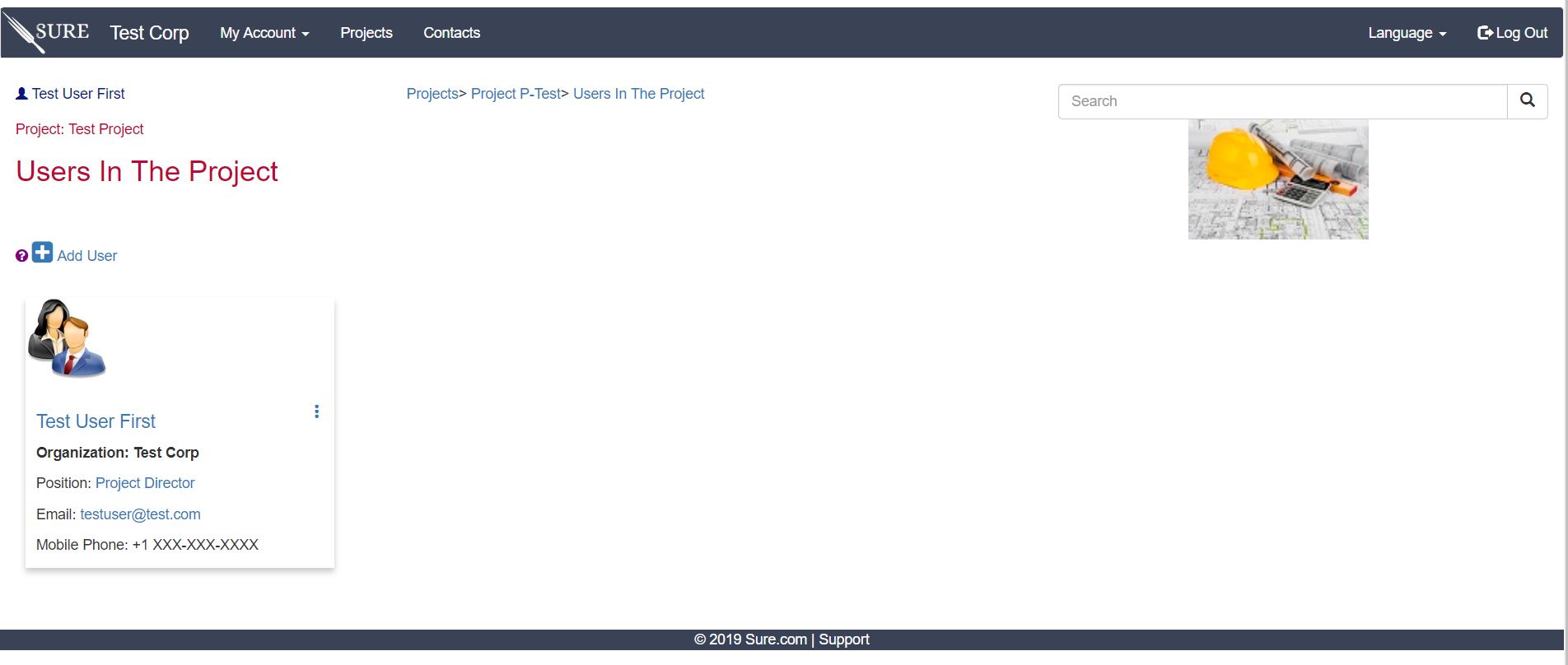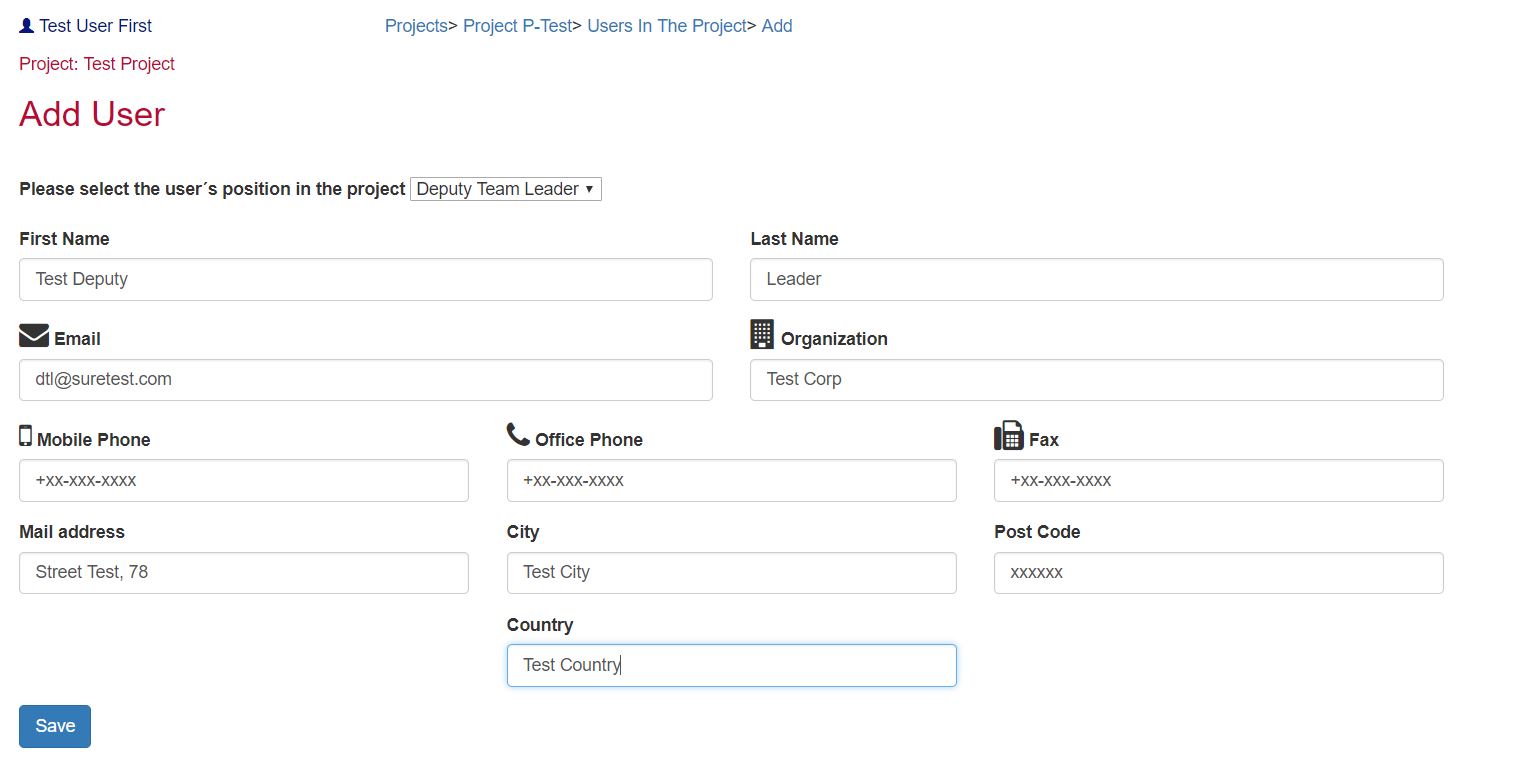- Introduction
- SURE Hierarchy
- Account Management
- Sign Up Process
- Add Projects
- Add Users
- Add Contracts
- Add Sites
- Budgets
- Budget Wizard
- Working with Site Budgets
- Working with Contract Budgets
- Variation Orders
- Download Budget
- Interim Payment Certificates
- Documents Pictures and More
- Objects
- Reports
- Permission System
- Multilingual Support
- Manage your cost
Add Users
After creating a project, the next step is to add the users that will participate in it. Usually every member of the supervision team should be included in the project. Some times even the Employer’s personnel are added as Approvers. (see this to know more about SURE’s users)
To include a User in a project click in the “ Project Users ” link in the project’s page:
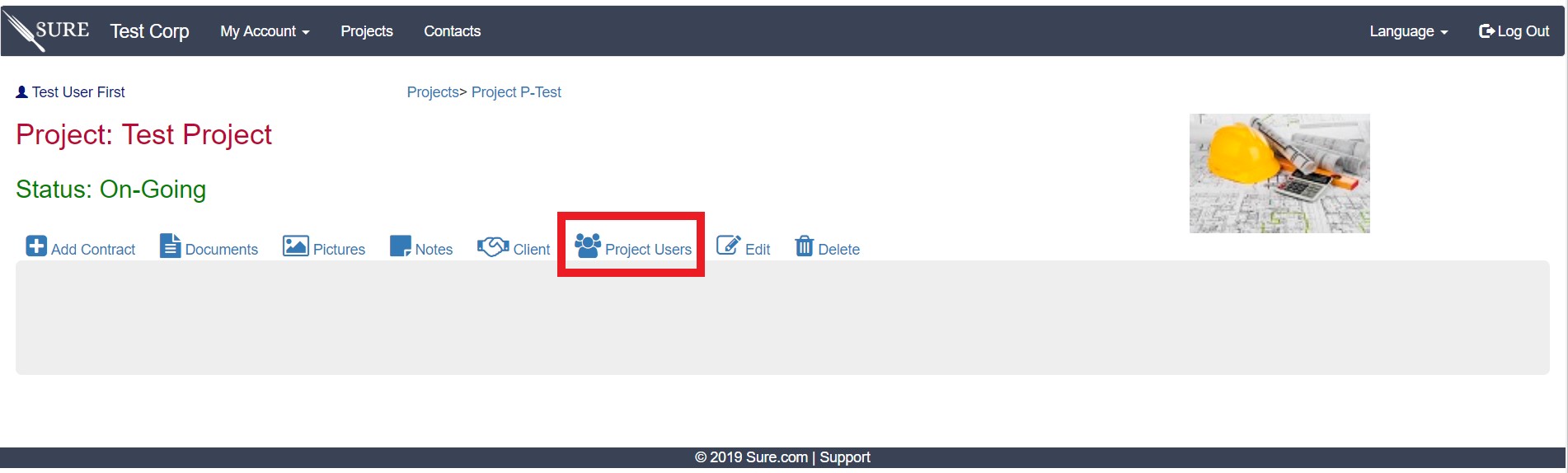
It will take you to the Project-Users page, showing all the users that are currently included in the Project. If you are the project creator you are already included in the project as an Administrator.
Each user included in a project should be assigned to a position. Only project’s Administrators can include, delete or change users in a project.
To add a new user to the project just click in the “ Add User ” link and you will be taken to page that will allow to add existing users of your SURE account to the project. If it is the first time you won’t see any user yet.
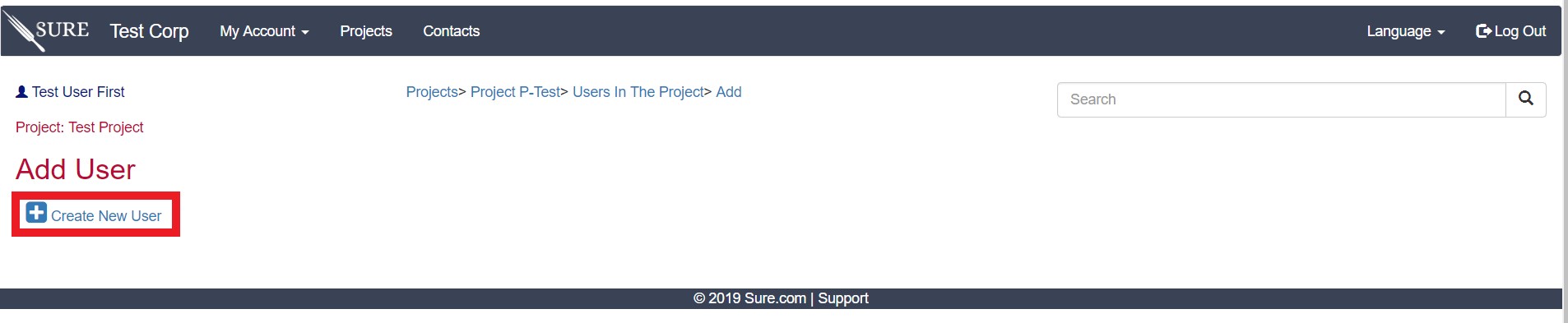
Just click in the “ Create New User ” to add a new user:
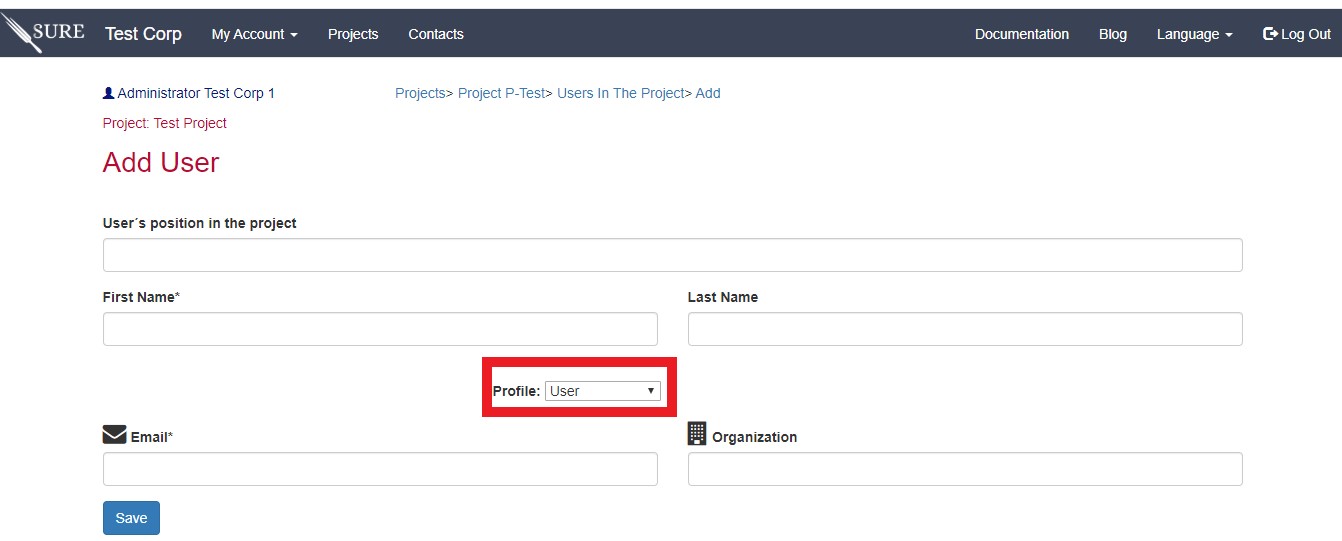
A user must have, at least, a first name and an email address. Please pay attention to the role to be assigned to each user.
After saving the user, if there is already a account for the user in SURE, the user will be added to the project and an email will be sent to the user’s email account informing that he/she has been added to the project. If the user does not have an account in SURE, he/she will also be added but the user will not be able to access the system until the email account has been confirmed.
After saving, the user card will be included in the project.
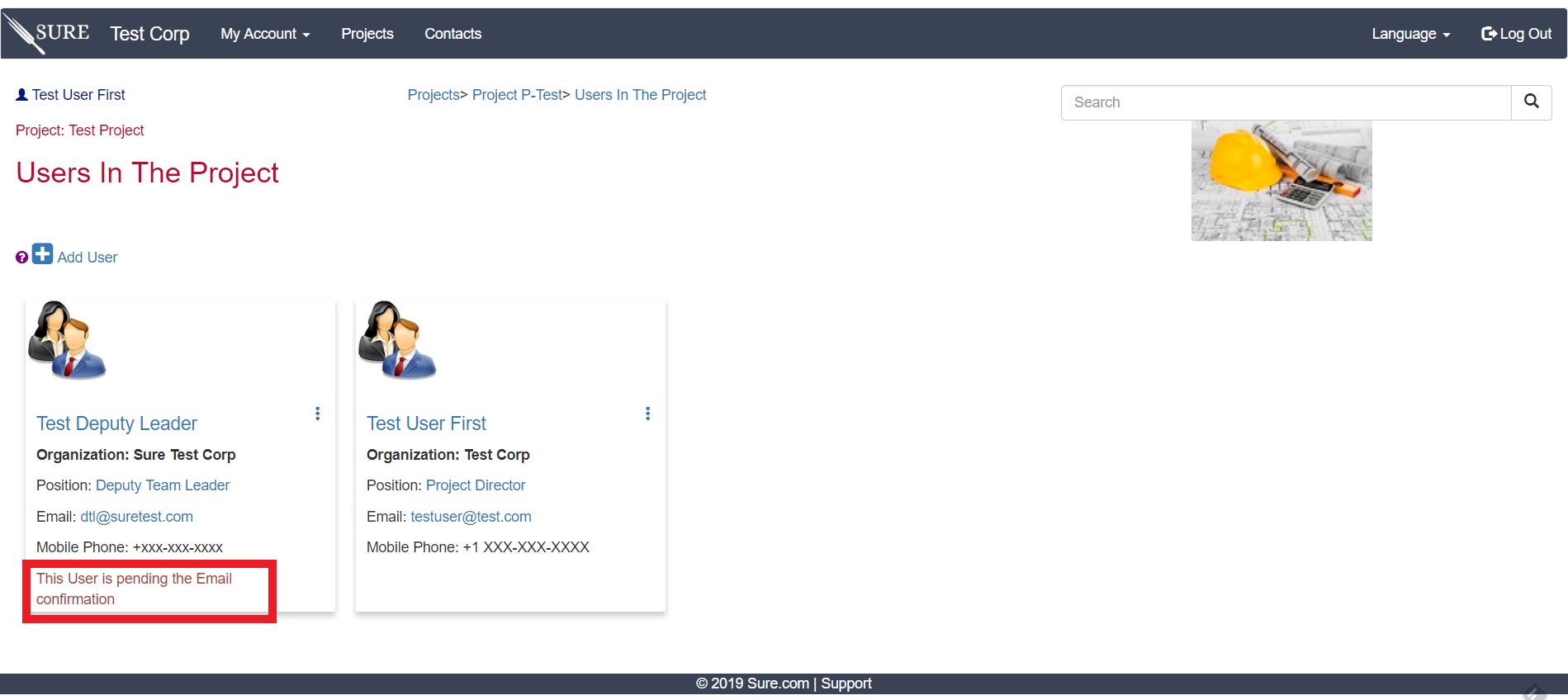
An Administrator can edit or delete any user by clicking on the user’s name.
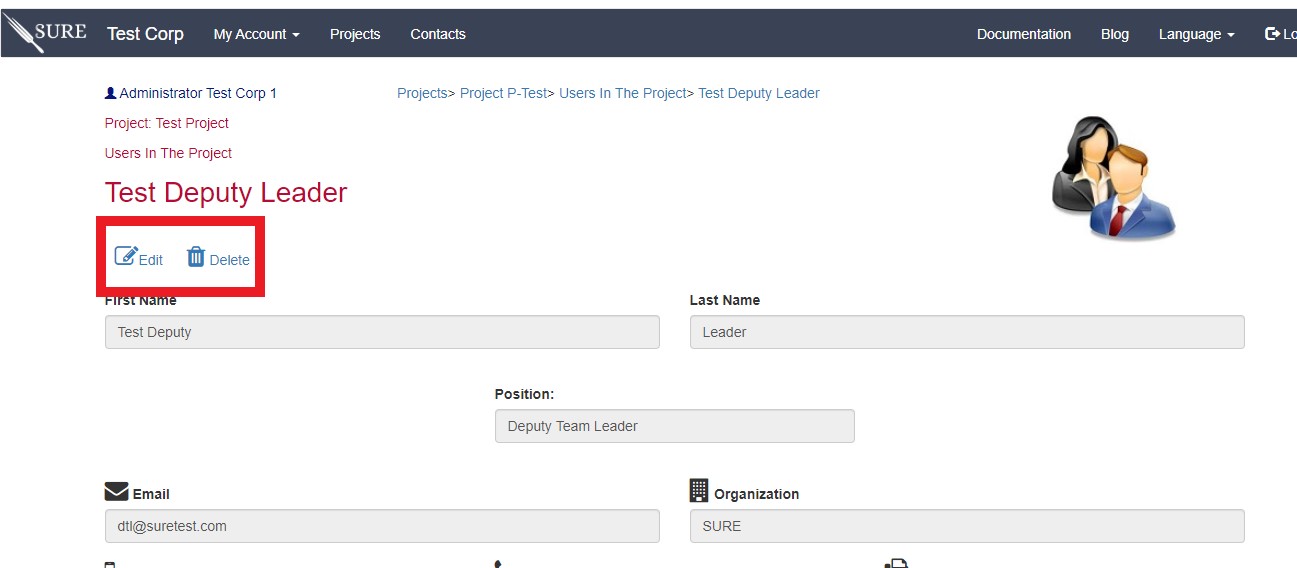
Deleting users from a project removes them from the project team, but the user will still be available for other projects.