- Introduction
- SURE Hierarchy
- Account Management
- Sign Up Process
- Add Projects
- Add Users
- Add Contracts
- Add Sites
- Budgets
- Budget Wizard
- Working with Site Budgets
- Working with Contract Budgets
- Variation Orders
- Download Budget
- Interim Payment Certificates
- Documents Pictures and More
- Objects
- Reports
- Permission System
- Multilingual Support
- Manage your cost
Add Reports
In this article let’s add a weather report to a site. We will use the “Test Site 1” created in the past articles. In the Detail Site Page click in “ Reports “
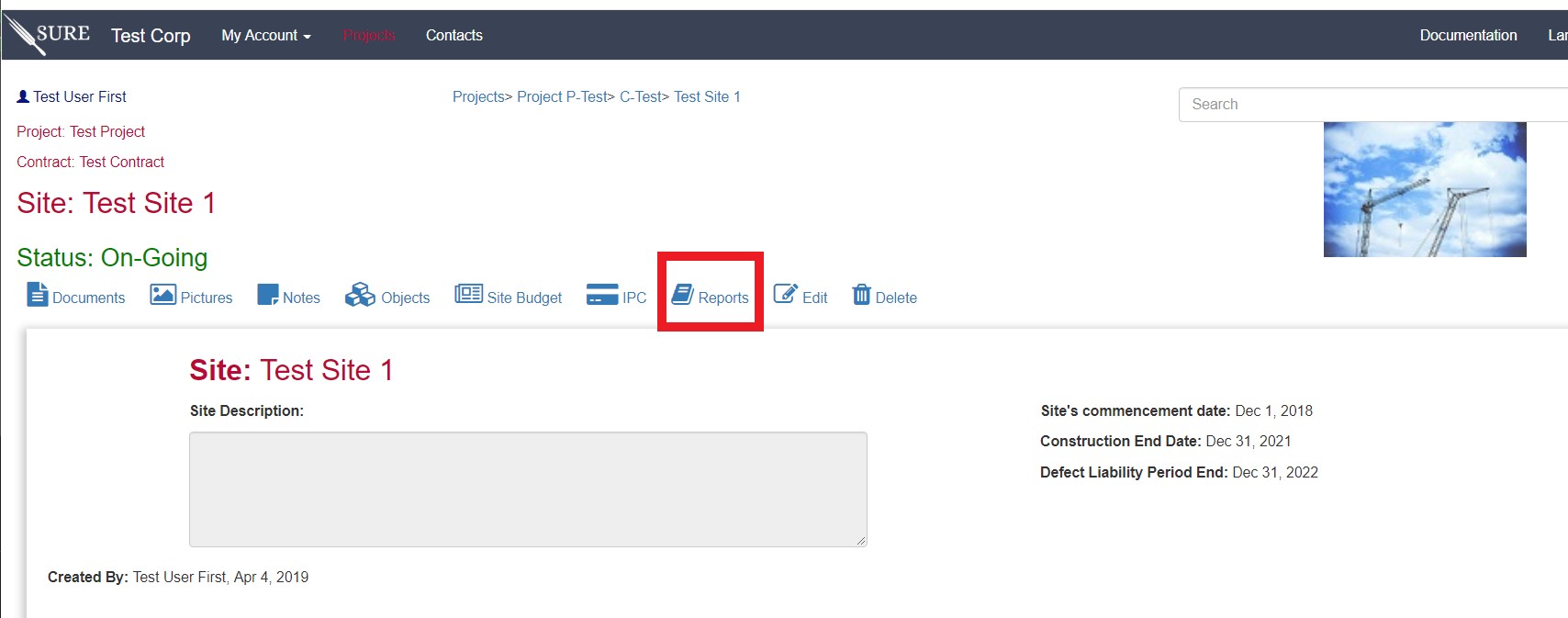
Following the same format as the rest of entities associated to the Site, SURE will show all the reports that are currently attached to the Site (or any Element in the Site)in the period of time selected. Since we have not created any reports yet, the screen will be empty:
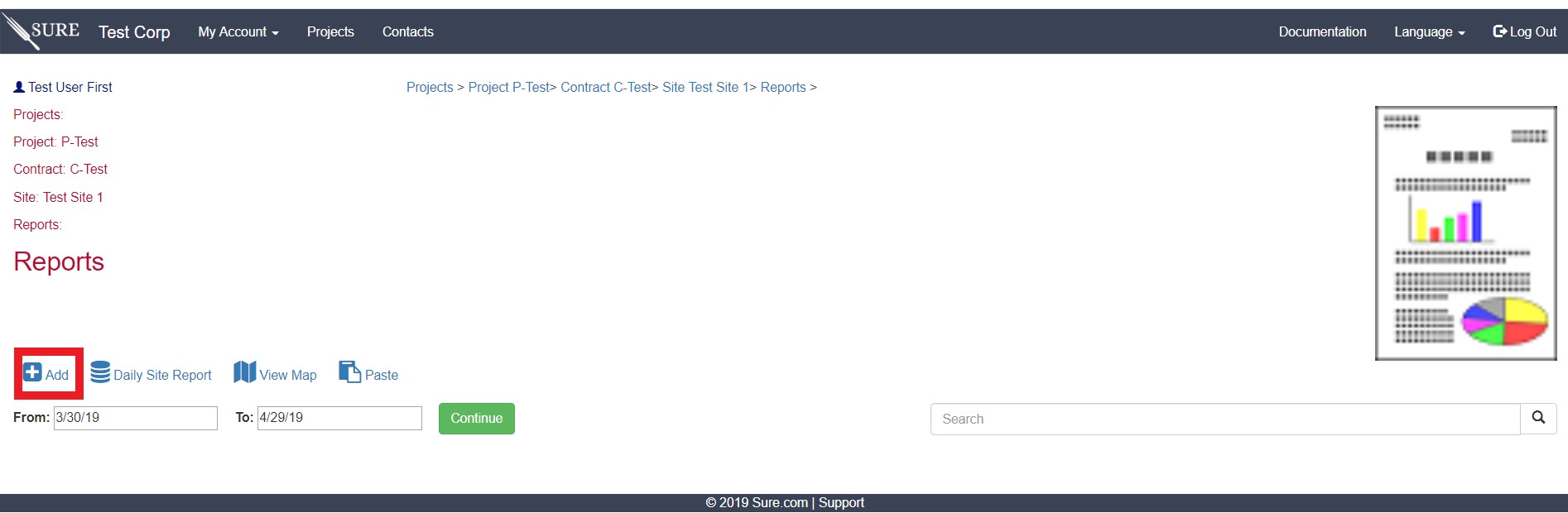
Selecting the menu “ Add “ will show all the currently available report templates for the Site. In this case, we have not created any new templates yet, therefore the templates shown would be the default templates in SURE:
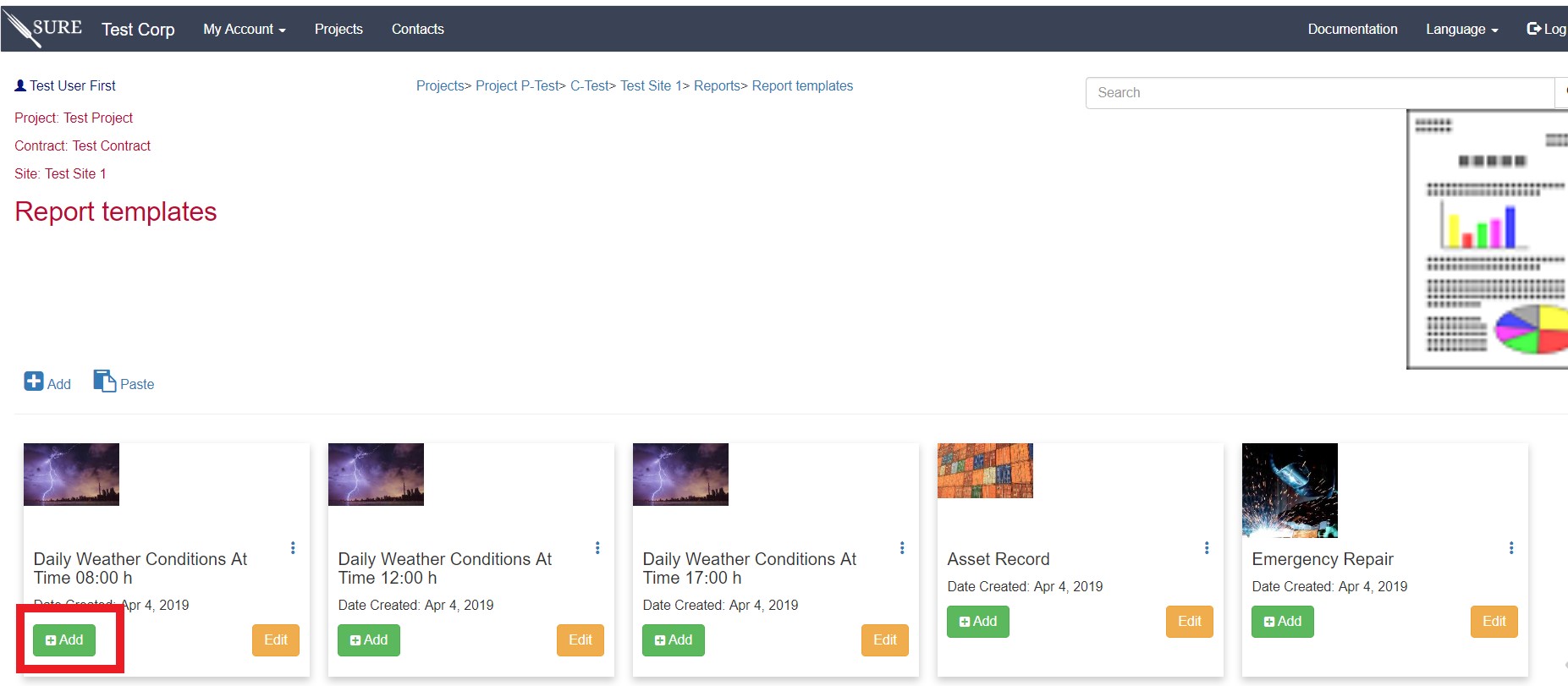
Let’s create a new Daily Weather Conditions at Time 08:00 h Report from the template by click in the “ Add “ button and a new Report will be created using the format in the template selected. In this case, the “Daily Weather Report” has the following tests to be performed:
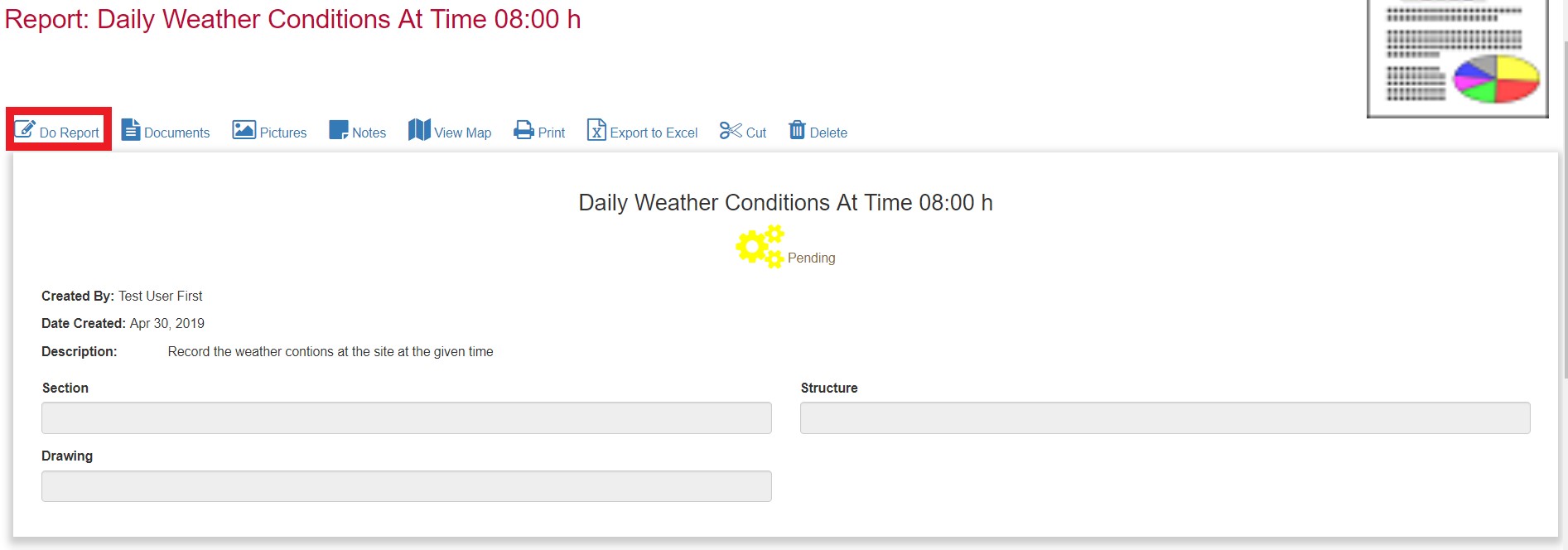
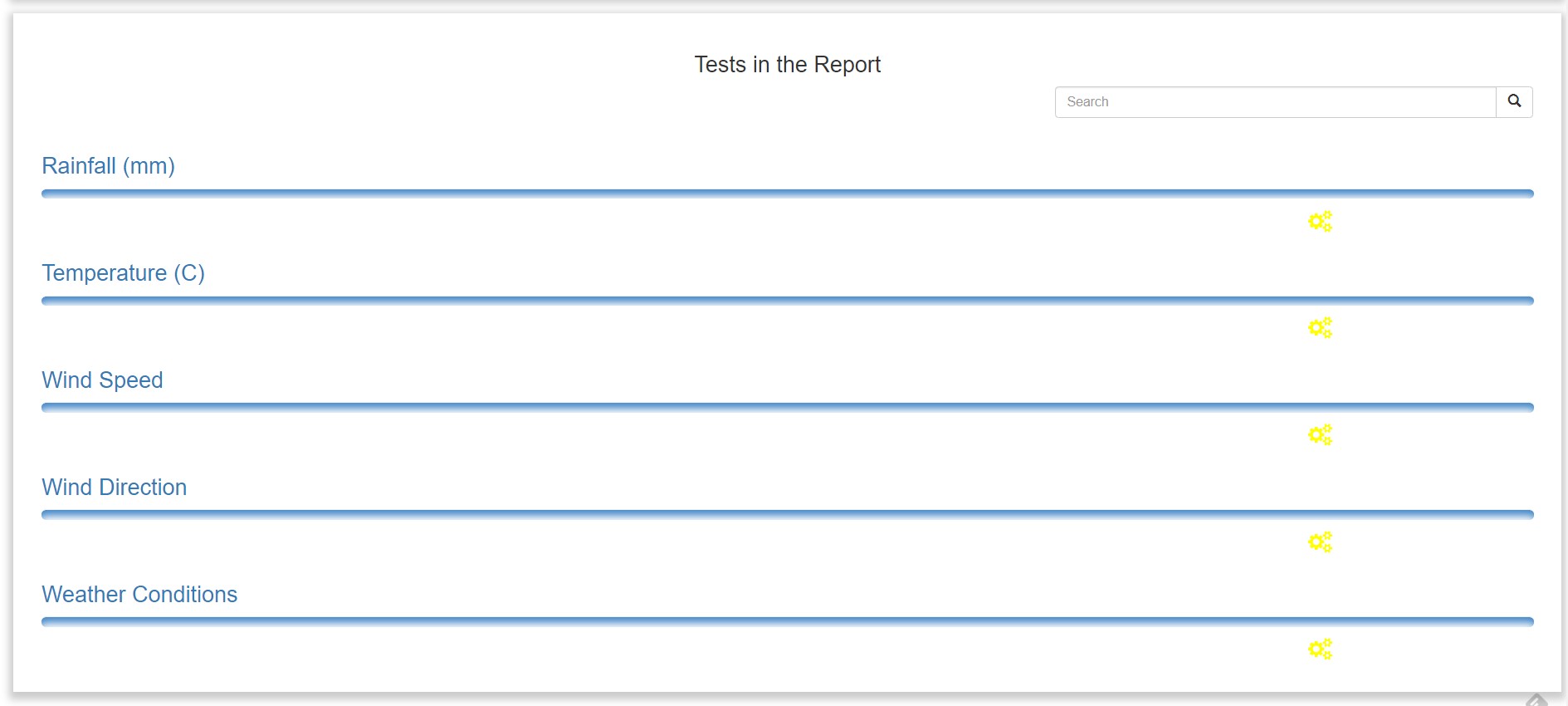
Each report follows the same structure, in the top part there is a header in which the users can input the data regarding the location, entity or element subject of the report and the current status of the report (like for documents, the statuses are Not Needed, Pending, Approved, Approved as Noted or Rejected) and the user that has performed the report. The bottom part shows all the tests or information required to perform the report (in this case the user needs to collect data regarding the weather conditions).
Select the “ Do Report “ option in the menu to input the data in the report:
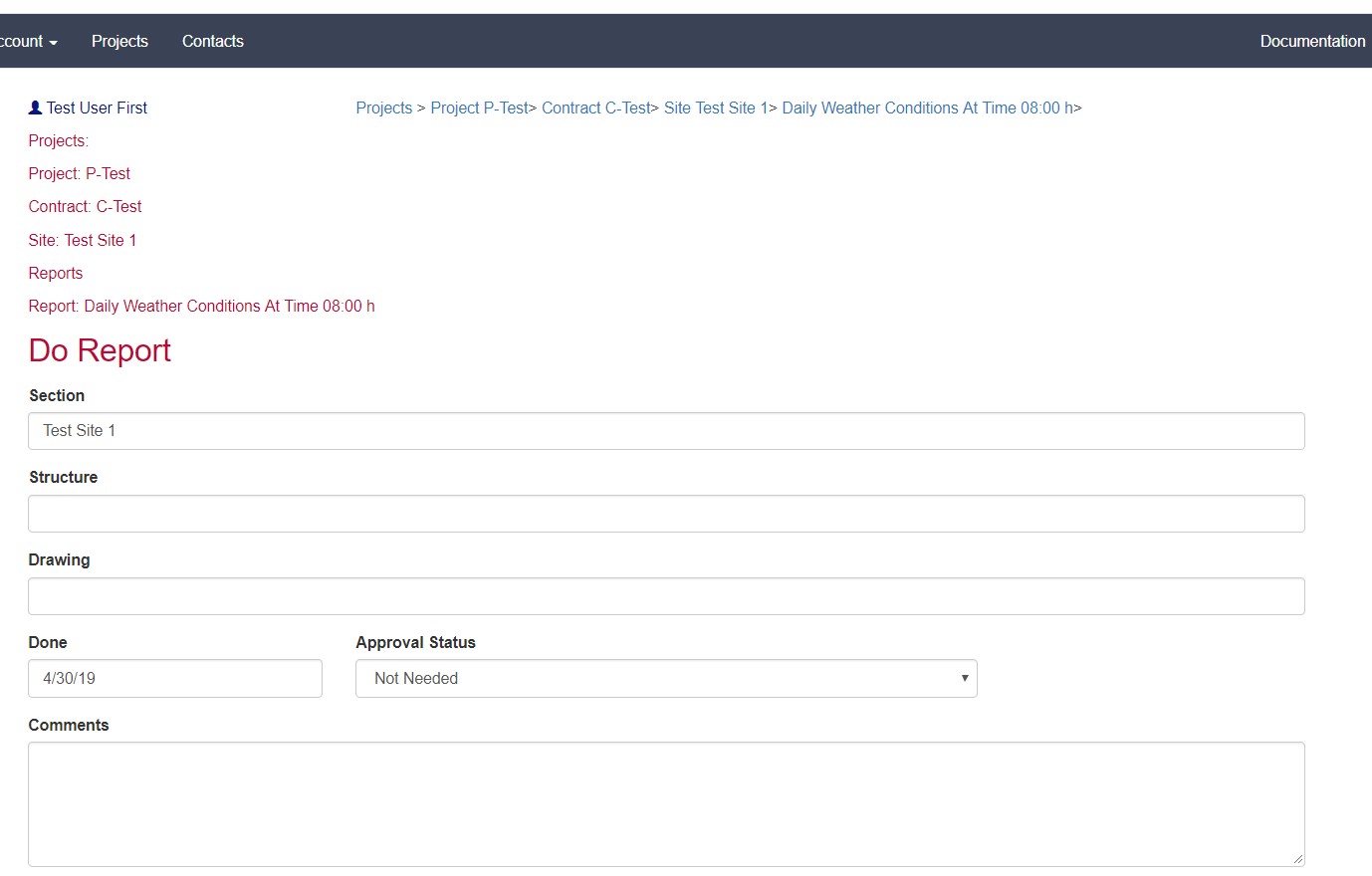
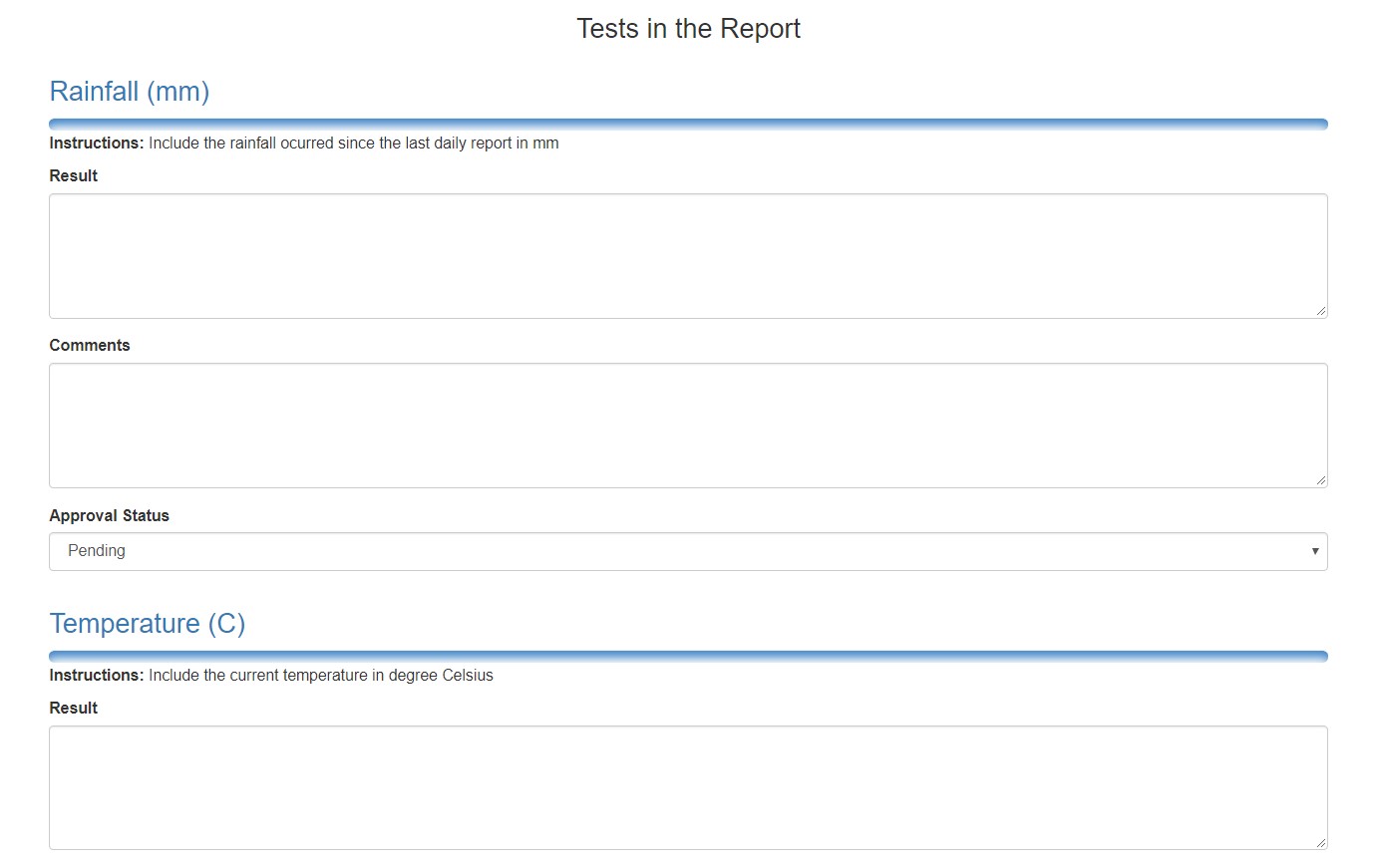
For each test to be performed the user can input the result of the test, comments and the approval status. In this case, since it is weather conditions, let’s fill up this information with random data and all the approval status as not needed. The final result, after saving the test, will be:
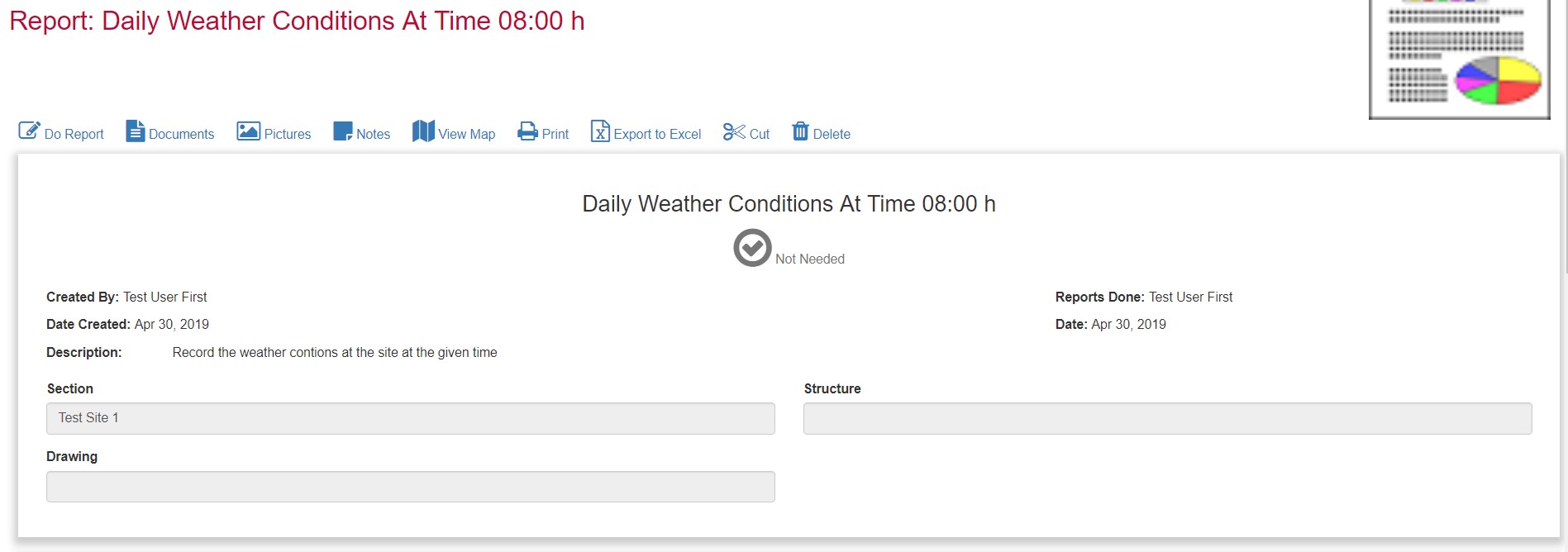
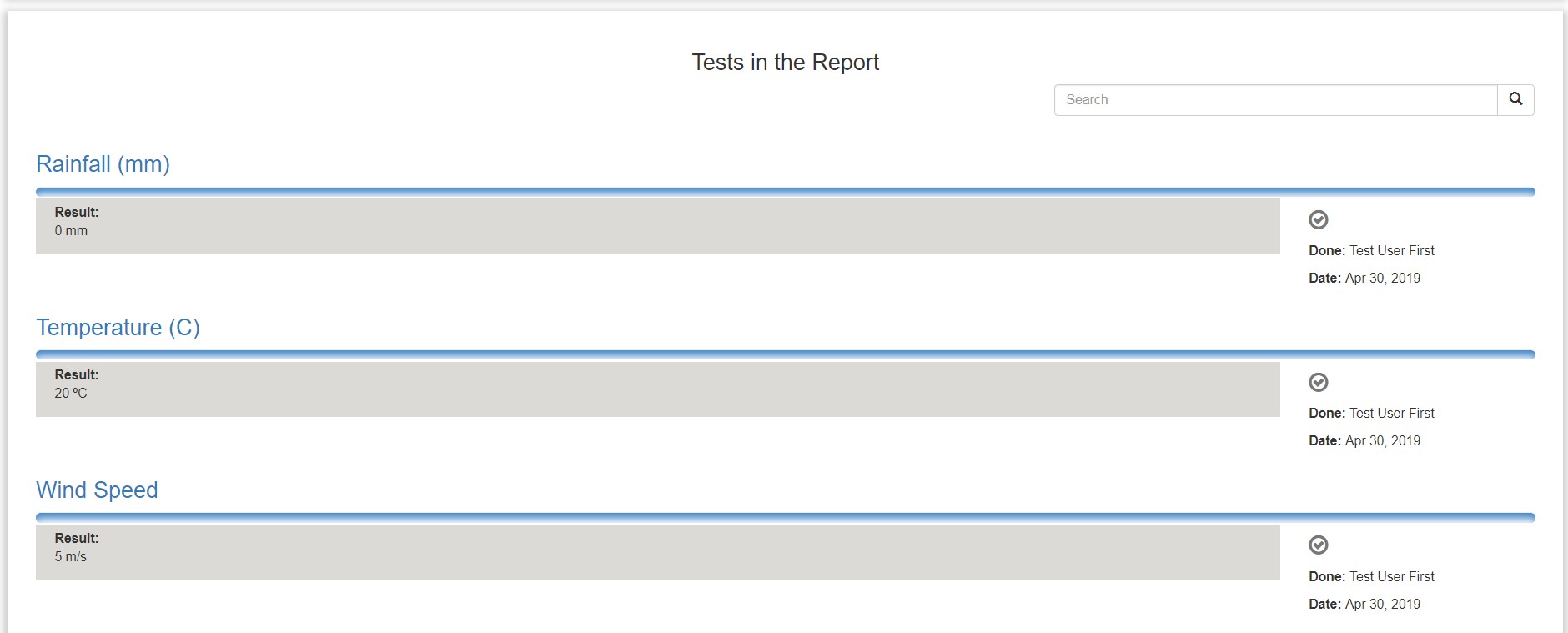
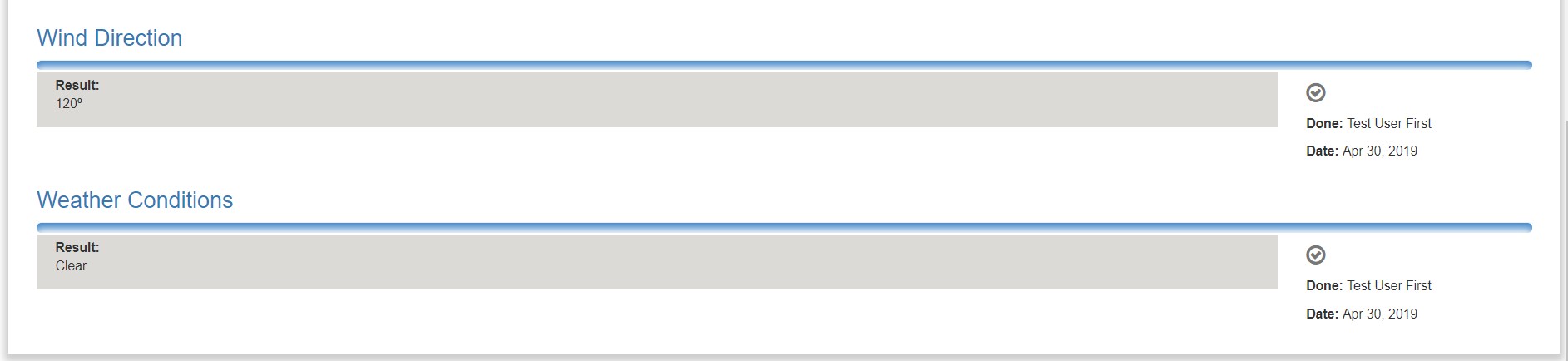
For each test SURE shows the user that has created the report, the status and the user that has performed the test. In the test header the user that has done the report is the final user that has set the status of the report. There could be cases in which some test is be performed by one member of the Supervision Team but the final report’s approval is given by another Team member.
After saving the report data and going back to the site reports, SURE will already show the weather report created and the status:
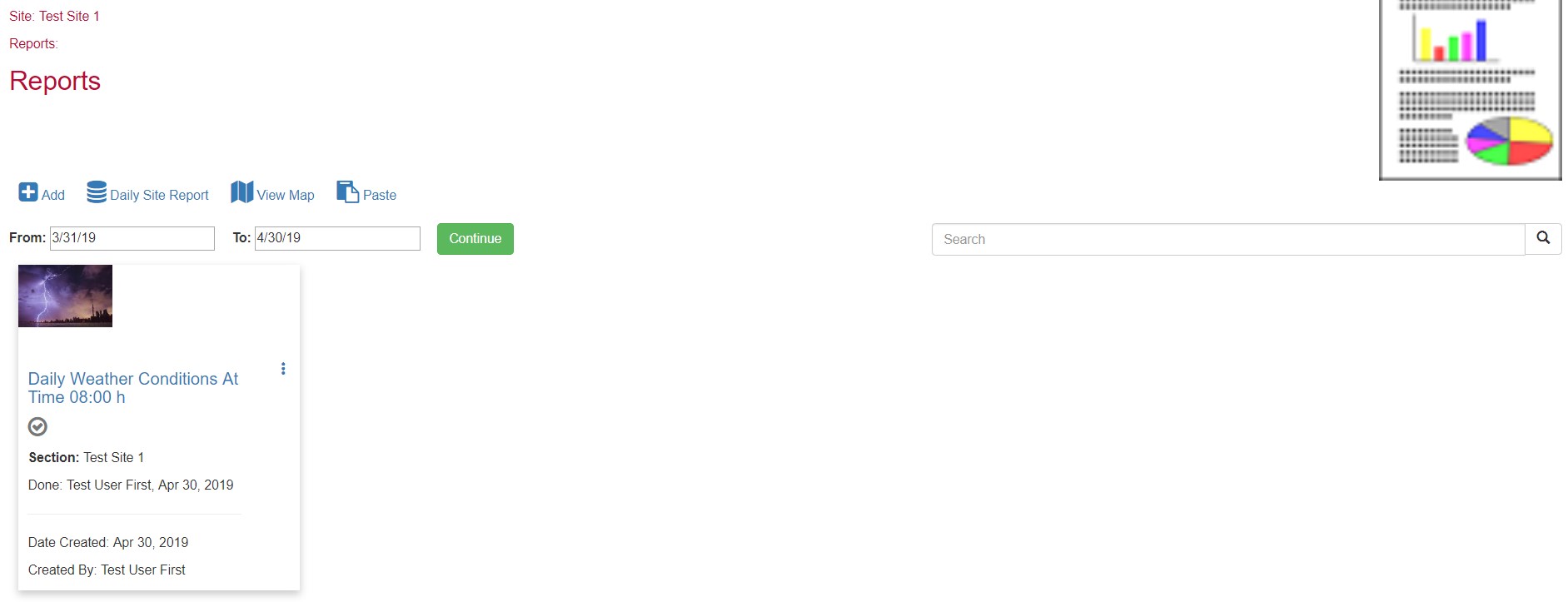
The report can be edited as many times as needed. The reports, or even the tests, can have documents, images and notes attached, this functionality allows the Supervision Team to have a complete record of each test performed.
The reports can also be performed by the SURE mobile application. The added value in the mobile application is that the Supervision Team can take pictures on the spot and the report can include the geographical coordinates where it was done and SURE can present the results in a map. It is also very useful to have this function in the mobile while performing site visits since allows to add Non-Conformities, Emergency Repairs etc. as they are found in the visit.