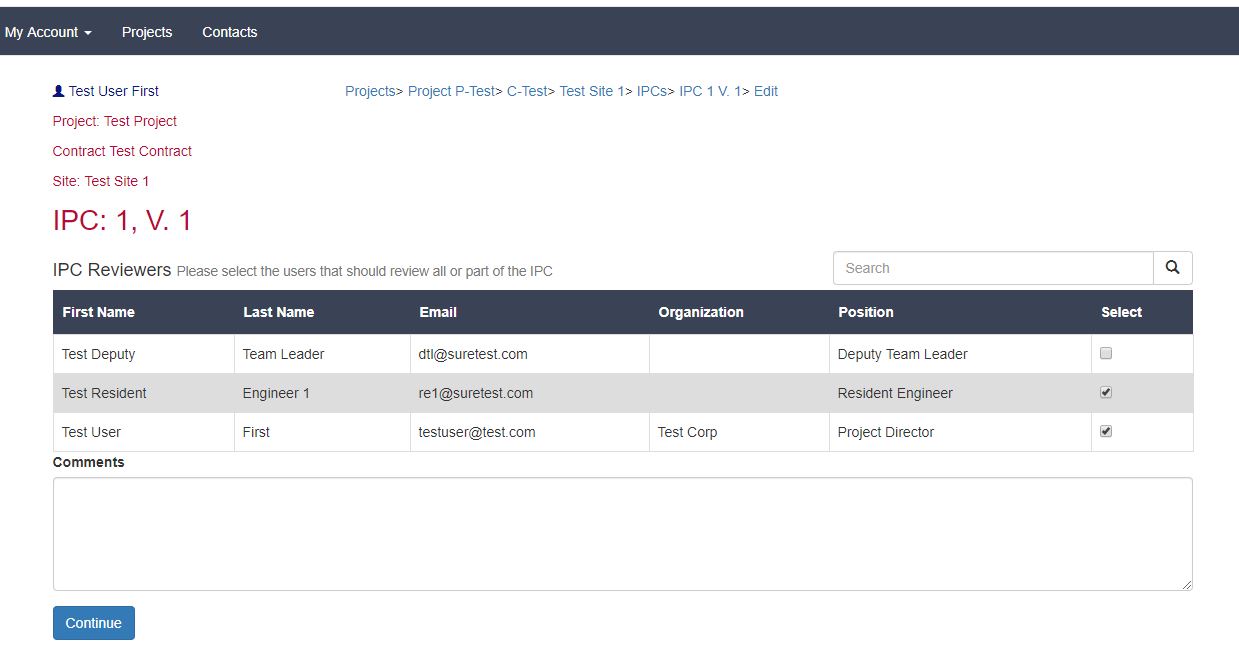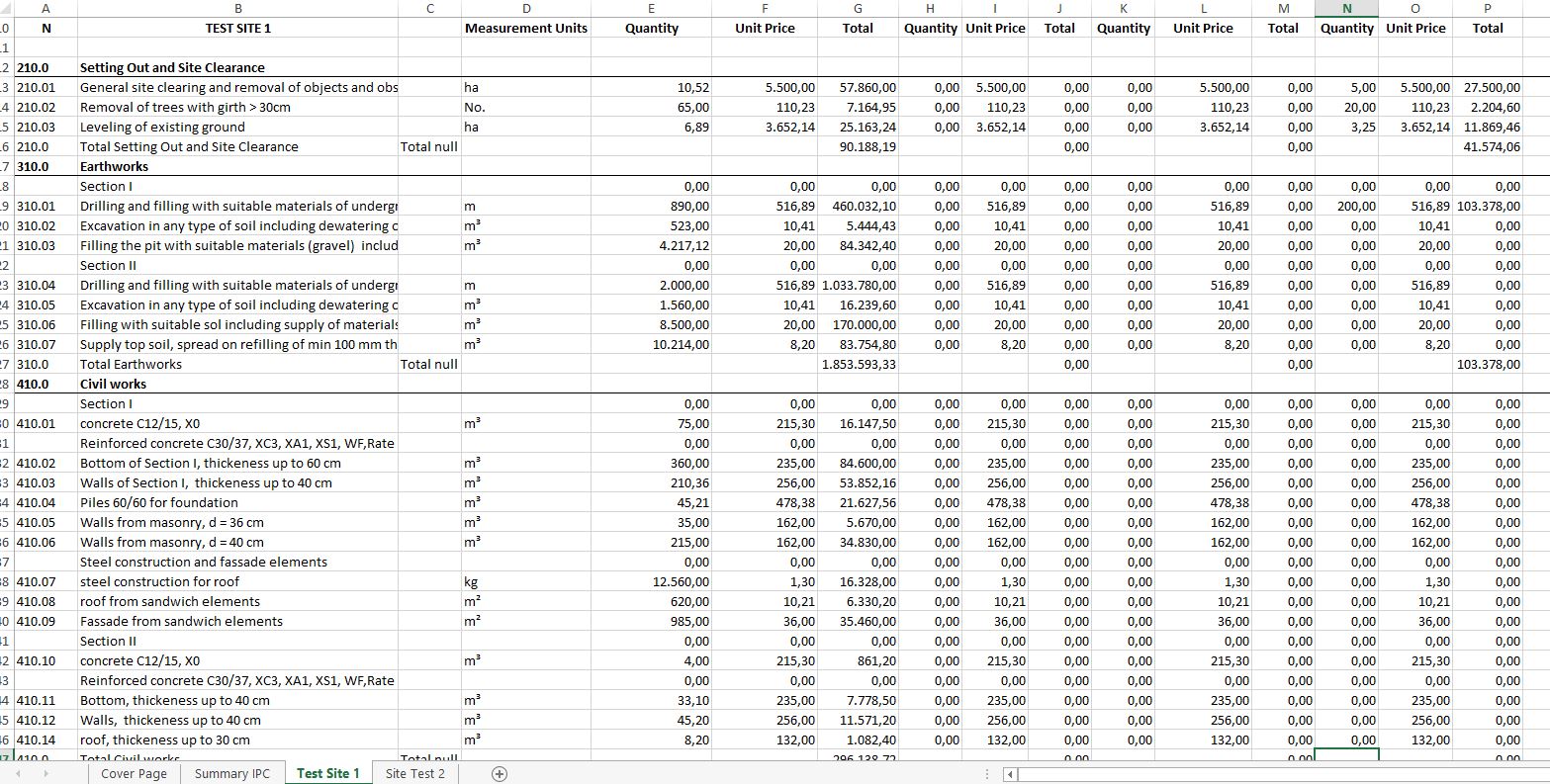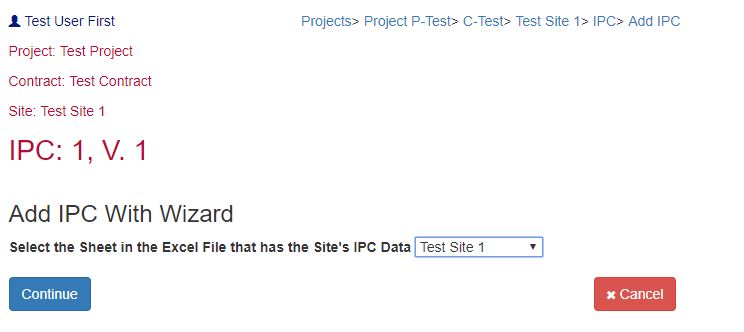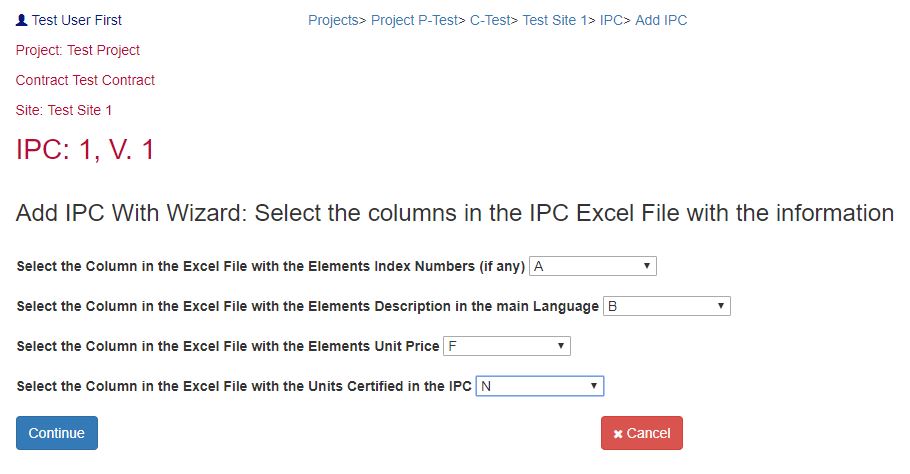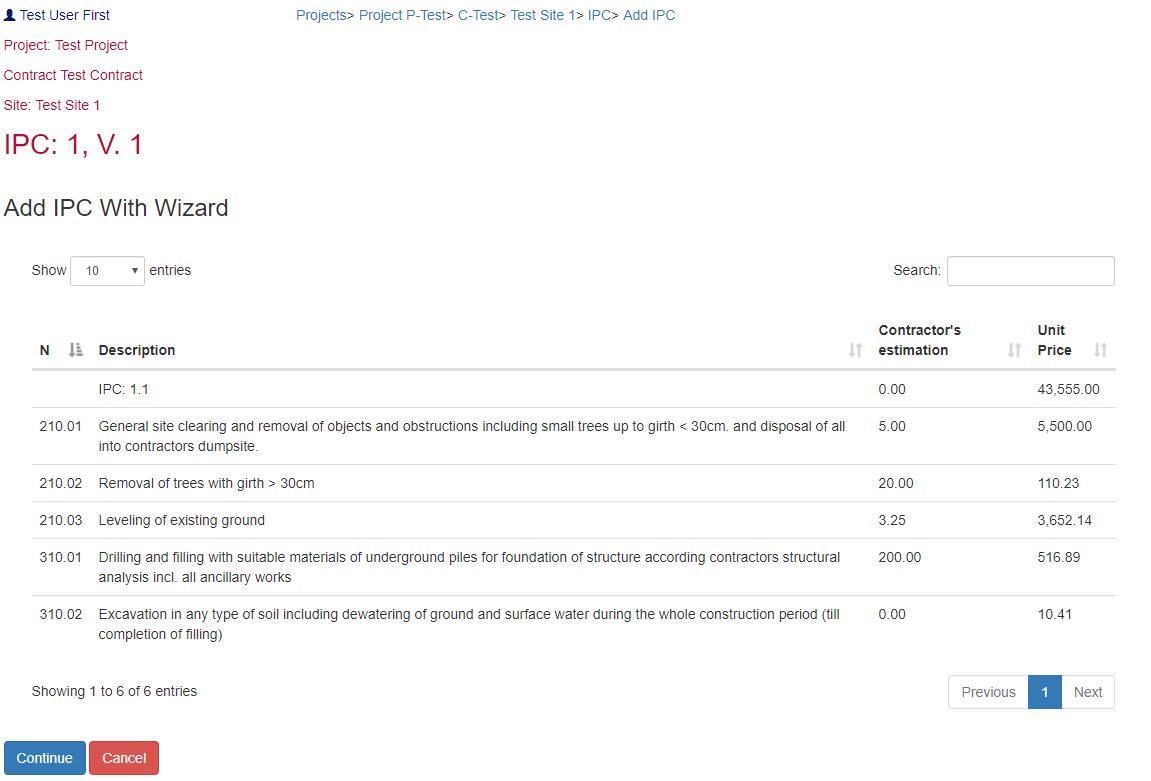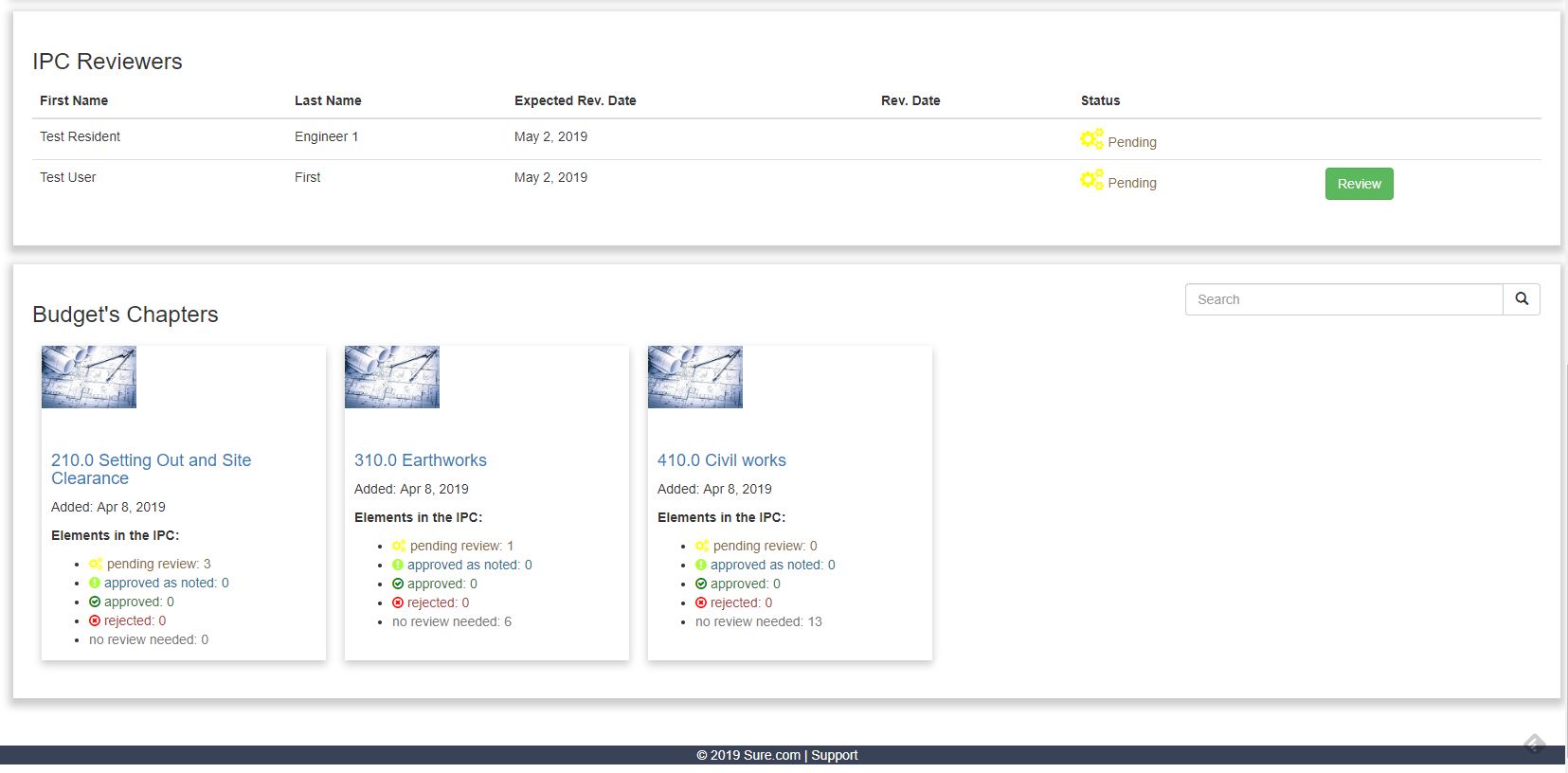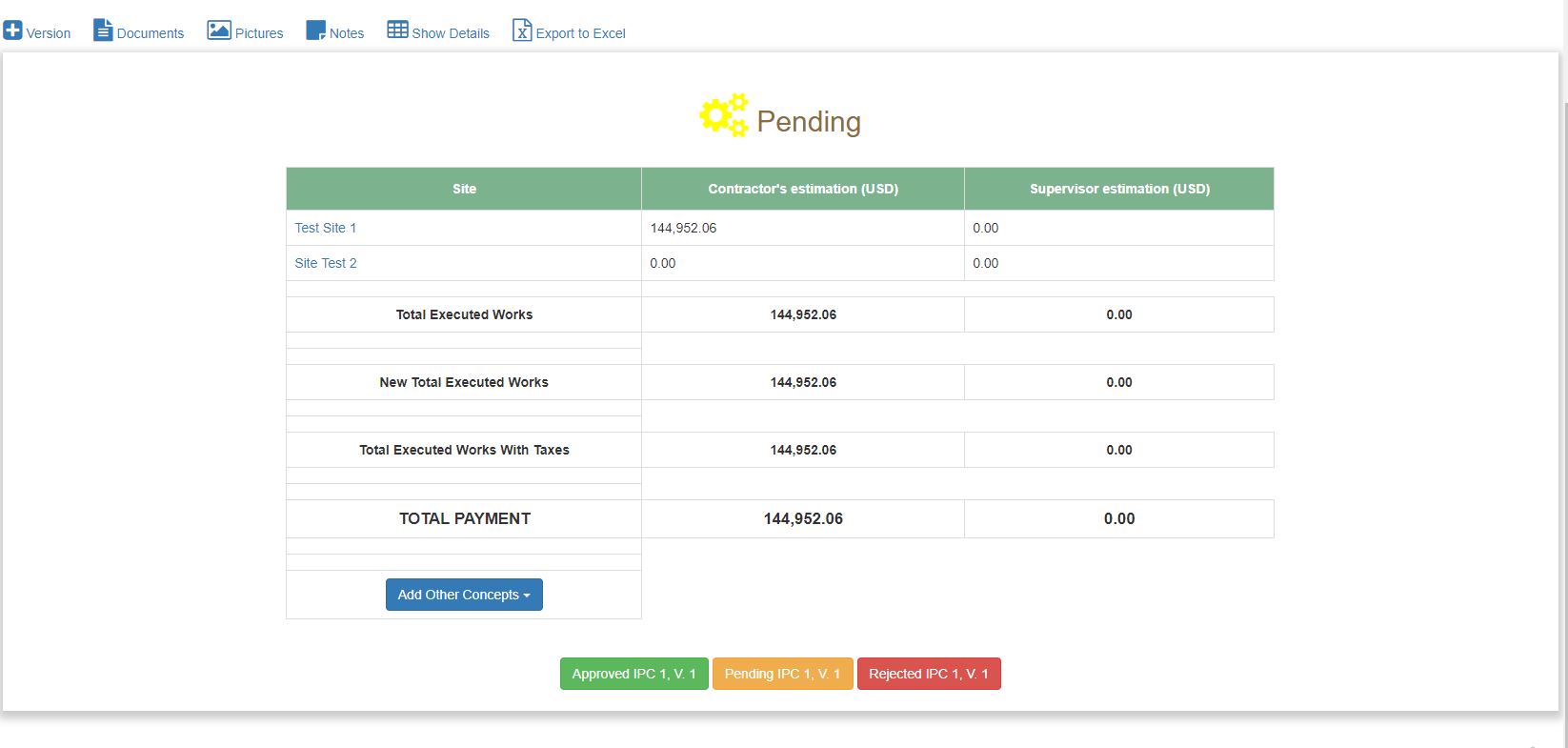- Introduction
- SURE Hierarchy
- Account Management
- Sign Up Process
- Add Projects
- Add Users
- Add Contracts
- Add Sites
- Budgets
- Budget Wizard
- Working with Site Budgets
- Working with Contract Budgets
- Variation Orders
- Download Budget
- Interim Payment Certificates
- Documents Pictures and More
- Objects
- Reports
- Permission System
- Multilingual Support
- Manage your cost
Add Site IPC
In the previous post we have created a contract IPC 1 Version 1. The contract IPC is empty since no site IPC has been added yet.
SURE expects an Excel© file with the contractor’s estimations to be included for each site on the contract. The only required information that the contractor should include is a column with the quantities to be certified for each element in the budget. SURE can generate a template for the contractor to use for all the IPCs in the project, adding the latest approved budgets and Variation Orders.
See this post if you would like to use SURE to generate an Excel© file template for the IPC.
To add a site IPC click in the site’s name in the Contract IPC page
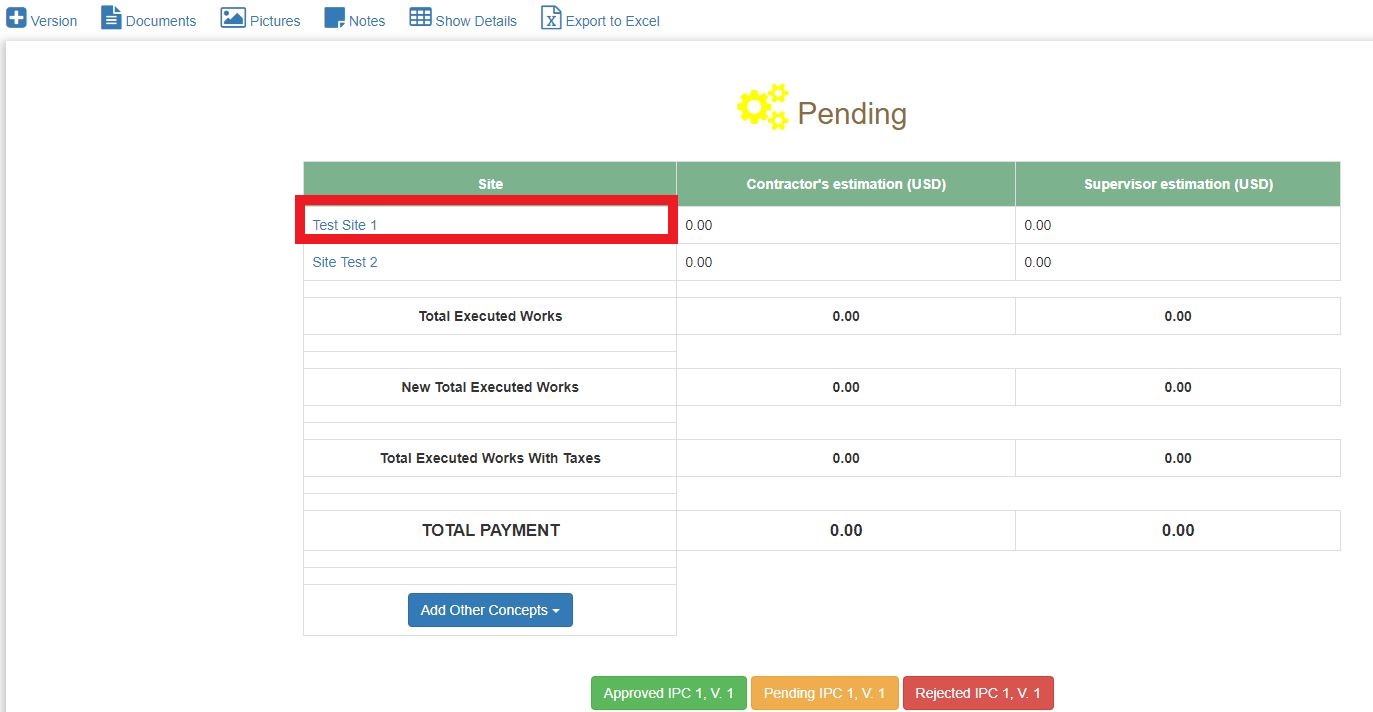
SURE will ask to select the members of the Supervision Team that should review the site IPC. Visit this post if you still have not read about the document review process in SURE.
In our example there are 3 members in the team. Let select only 2 of them as reviewers:
Since no file have been uploaded yet, SURE will ask for the site IPC Excel© file to be included at this stage:
To include a site IPC to Site Test 1, we have created the following sheet (using SURE) and we have added some quantities to the elements:
After uploading the file, SURE will ask to select the sheet in the workbook that has Test Site 1 IPC information:
After selecting “Continue”, SURE will ask for the columns in the Excel© sheet that has information needed to set up the IPC correctly. In this case SURE needs the following columns:
Element’s Number: Usually the element’s unique numbers (column A in our example) are kept during all the project. SURE will use this number to try to find the same element in the Site Budget.
Element’s Description: Like for the number, SURE also uses the element’s description (column B in the example) to cross check the line in the IPC’s spreadsheet with the elements included in the budget.
Element’s Unit Price: This is the third concept the SURE uses to find the corresponding budget element. The unit prices (column F) signed in the contract for each element should never be altered and SURE expects to find the same unit prices in the elements in the IPC and in the budgets.
Units Certified: Include the column used by the contractor to input the quantities that are being certified in the current IPC, column N in our example.
Like in the budget wizard function, SURE will show a sample of the IPC rows with the information that was selected to confirm that the columns have been selected correctly:
Click “ Continue ” and SURE will set the IPC and show the site IPC detail page that is used to manage all the actions needed for any site IPC and formed by the following sections:
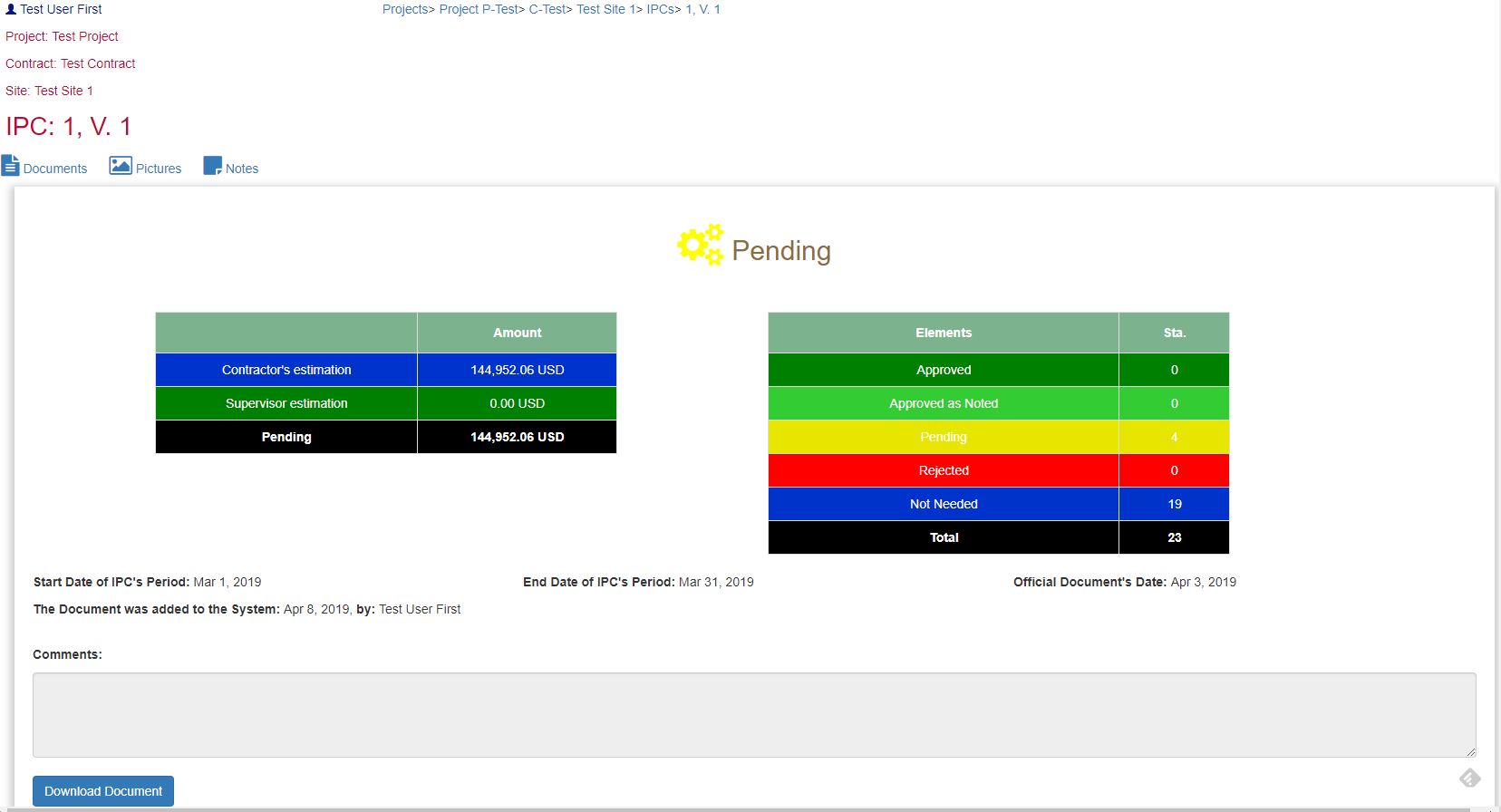
The first card shows the total amounts in the current IPC. In this case, the IPC 1 V 1 is estimated by the Contractor to be 144,952.06 USD. Since we have not evaluate the IPC yet, the amount approved by the supervisor is 0.
Notice the table in the right side that shows the elements’ status. SURE assumes that if an element does not have any quantity estimated by the Contractor the element does not need to be evaluated in this IPC. If an element has a quantity defined, it has the pending status until it is evaluated by the Supervisor.
In the card below SURE shows the review status of the IPC by the reviewers selected during the IPC uploading. Usually several members of the team should review a Site IPC, for example the electrical expert will review his part while the civil engineer focus in other elements of the IPC.
Finally, SURE adds all the budget chapters and includes the status of their elements to easily navigate to them in order to approve it.
There could be another card, if during the IPC uploading SURE detects some errors in the IPC it will show them in the site IPC detail screen as a card, the options are described in this post.
If you navigate to the Contract IPC details, SURE is showing the contractor’s estimations IPC for all the sites, but since no reviews are made, the supervisor estimations are 0.